
WPS Office Writer
WPS Office Writer is a versatile word processor that enhances document quality with features like spell check, PDF conversion, and design tools.
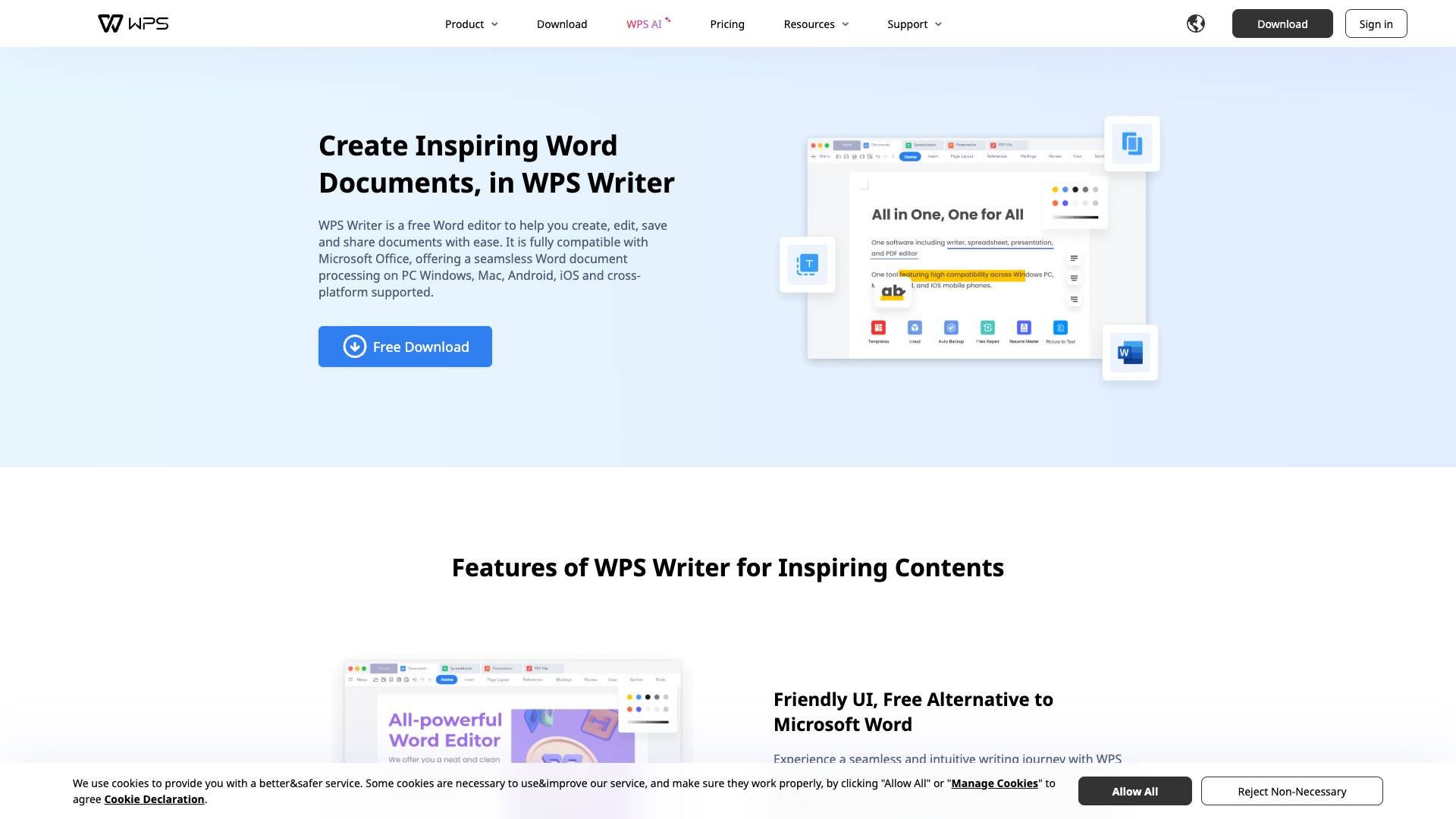
 Tags
Tags
 Useful for
Useful for
- 1.What is WPS Office Writer?
- 2.Features
- 2.1.1. Spelling Check
- 2.2.2. Split/Merge Documents
- 2.3.3. Batch Rename Files
- 2.4.4. Convert Word to PDF
- 2.5.5. Trending Text Color
- 2.6.6. Built-in Icons & Images
- 2.7.7. Add a Checkbox
- 2.8.8. Add a Signature
- 2.9.9. User-Friendly Interface
- 2.10.10. Cross-Platform Compatibility
- 3.Use Cases
- 3.1.1. Academic Writing
- 3.2.2. Business Reports
- 3.3.3. Creative Writing
- 3.4.4. Project Management
- 3.5.5. Personal Use
- 4.Pricing
- 5.Comparison with Other Tools
- 5.1.1. Cost-Effectiveness
- 5.2.2. Offline Functionality
- 5.3.3. User Interface
- 5.4.4. Document Compatibility
- 5.5.5. Collaboration Features
- 6.FAQ
- 6.1.Q1: Is WPS Office Writer free to use?
- 6.2.Q2: Can I use WPS Office Writer offline?
- 6.3.Q3: What file formats does WPS Office Writer support?
- 6.4.Q4: Can I collaborate with others using WPS Office Writer?
- 6.5.Q5: How does WPS Office Writer compare to Microsoft Word?
- 6.6.Q6: Is WPS Office Writer available on multiple platforms?
- 6.7.Q7: Can I convert documents to PDF using WPS Office Writer?
What is WPS Office Writer?
WPS Office Writer is a powerful word processing tool that is part of the WPS Office suite, designed to provide users with a comprehensive solution for creating, editing, and managing documents. With a user-friendly interface and a range of advanced features, WPS Office Writer caters to both individual users and businesses looking for an efficient word processing solution. It supports various document formats, including DOC, DOCX, and RTF, making it versatile for different user needs.
Features
WPS Office Writer comes packed with a variety of features that enhance the document creation experience. Below are some of the most notable features:
1. Spelling Check
The built-in spelling check feature automatically detects and highlights misspelled words in your documents. This ensures that your content is error-free and polished, allowing you to focus on your writing without worrying about typos. Suggested corrections are readily available, making it easy to rectify any mistakes.
2. Split/Merge Documents
WPS Office Writer allows users to split large documents into smaller sections or merge multiple documents into a single file. This feature is particularly useful for managing lengthy reports or combining various drafts into a cohesive final product.
3. Batch Rename Files
Managing multiple documents can be cumbersome, but WPS Office Writer simplifies this task with its batch rename feature. Users can rename multiple files simultaneously, saving time and ensuring consistency in document naming conventions.
4. Convert Word to PDF
One of the standout features of WPS Office Writer is its ability to convert Word documents into PDF format. This is essential for sharing documents while preserving their formatting, making it easier to distribute professional-looking files without the risk of unintended alterations.
5. Trending Text Color
The trending text color feature allows users to apply a variety of colors to their text, making it easier to emphasize key points or create visually appealing documents. This feature is especially useful for presentations or marketing materials where visual impact is crucial.
6. Built-in Icons & Images
WPS Office Writer includes a library of built-in icons and images that users can easily incorporate into their documents. This feature enhances the visual appeal of documents, making them more engaging and informative.
7. Add a Checkbox
For users creating forms or checklists, the ability to add checkboxes is invaluable. This feature allows for easy organization and tracking of tasks, making it suitable for project management or personal to-do lists.
8. Add a Signature
WPS Office Writer enables users to add digital signatures to their documents, providing a layer of authenticity and security. This feature is particularly useful for legal documents, contracts, or any situation where a signature is required.
9. User-Friendly Interface
The intuitive interface of WPS Office Writer makes it accessible for users of all skill levels. Its layout is similar to other popular word processors, ensuring a smooth transition for those familiar with standard document editing tools.
10. Cross-Platform Compatibility
WPS Office Writer is available on multiple platforms, including Windows, macOS, Linux, Android, and iOS. This cross-platform compatibility allows users to work on their documents from virtually any device, ensuring flexibility and convenience.
Use Cases
WPS Office Writer is suitable for a wide range of users, from students to professionals. Here are some common use cases:
1. Academic Writing
Students and researchers can utilize WPS Office Writer for writing essays, dissertations, and research papers. The spelling check and formatting features ensure that their work is polished and adheres to academic standards.
2. Business Reports
Businesses can leverage WPS Office Writer to create reports, proposals, and presentations. The ability to convert documents to PDF format ensures that important files are shared securely while maintaining their original formatting.
3. Creative Writing
Authors and content creators can use WPS Office Writer to draft novels, articles, and marketing materials. The trending text color and built-in icons help enhance the visual appeal of their work.
4. Project Management
Project managers can create checklists and forms using the checkbox feature, allowing for better task organization and tracking. This feature is essential for ensuring that projects stay on schedule and within budget.
5. Personal Use
Individuals can use WPS Office Writer for personal tasks such as writing letters, creating to-do lists, or drafting resumes. Its user-friendly interface makes it easy for anyone to create professional-looking documents.
Pricing
WPS Office Writer offers a variety of pricing options to cater to different user needs. The basic version is available for free, providing access to essential features. For users who require advanced functionalities, WPS Office also offers a premium subscription that unlocks additional features and removes ads. Pricing plans may vary based on the region, and users can choose between monthly or annual subscriptions for added flexibility.
Comparison with Other Tools
When comparing WPS Office Writer to other word processing tools like Microsoft Word and Google Docs, several factors come into play:
1. Cost-Effectiveness
WPS Office Writer offers a free version with a robust set of features, making it a cost-effective alternative to Microsoft Word, which typically requires a subscription. Google Docs is free but relies on an internet connection for full functionality.
2. Offline Functionality
Unlike Google Docs, which primarily operates online, WPS Office Writer provides full offline functionality. Users can create, edit, and save documents without needing an internet connection, making it more versatile for users with limited or unreliable internet access.
3. User Interface
WPS Office Writer's interface is similar to that of Microsoft Word, making it easy for users transitioning from other word processors. Google Docs has a simpler interface that may lack some advanced formatting options available in WPS Office Writer.
4. Document Compatibility
WPS Office Writer supports a wide range of document formats, ensuring compatibility with various file types. While Google Docs can import and export different formats, WPS Office Writer's ability to convert documents to PDF adds an extra layer of functionality.
5. Collaboration Features
Google Docs excels in real-time collaboration, allowing multiple users to edit documents simultaneously. While WPS Office Writer offers some collaboration features, it may not be as seamless as those found in Google Docs.
FAQ
Q1: Is WPS Office Writer free to use?
Yes, WPS Office Writer offers a free version with essential features. There is also a premium subscription available for users who require advanced functionalities.
Q2: Can I use WPS Office Writer offline?
Yes, WPS Office Writer provides full offline functionality, allowing users to create and edit documents without an internet connection.
Q3: What file formats does WPS Office Writer support?
WPS Office Writer supports various file formats, including DOC, DOCX, RTF, and PDF, ensuring compatibility with different document types.
Q4: Can I collaborate with others using WPS Office Writer?
While WPS Office Writer offers some collaboration features, it may not be as seamless as real-time collaboration tools like Google Docs.
Q5: How does WPS Office Writer compare to Microsoft Word?
WPS Office Writer is a cost-effective alternative to Microsoft Word, offering a free version and a user-friendly interface. However, Microsoft Word may have more advanced features for professional users.
Q6: Is WPS Office Writer available on multiple platforms?
Yes, WPS Office Writer is available on Windows, macOS, Linux, Android, and iOS, providing cross-platform compatibility for users.
Q7: Can I convert documents to PDF using WPS Office Writer?
Yes, WPS Office Writer includes a feature that allows users to convert Word documents into PDF format, preserving their formatting.
In conclusion, WPS Office Writer is a versatile and powerful word processing tool that caters to a variety of users, from students to professionals. With its comprehensive set of features, user-friendly interface, and cross-platform compatibility, it stands out as a reliable choice for anyone looking to create, edit, and manage documents efficiently. Whether you are writing a report, drafting a novel, or creating a checklist, WPS Office Writer has the tools you need to succeed.
Ready to try it out?
Go to WPS Office Writer


