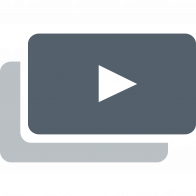
Unscreen.com
Unscreen.com automatically removes video backgrounds for free, simplifying content creation without the need for greenscreens or complicated techniques.
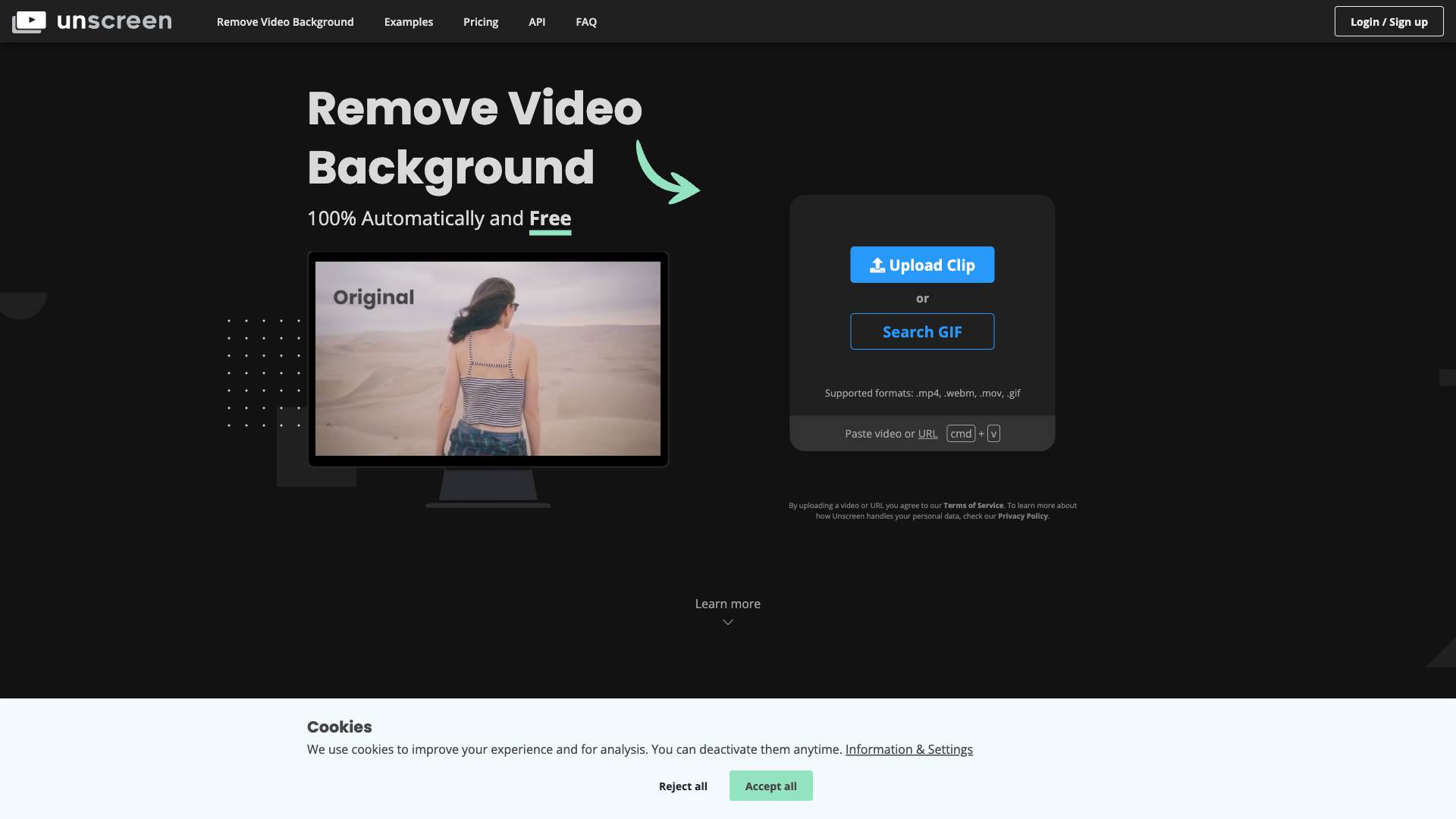
 Tags
Tags
 Useful for
Useful for
- 1.What is Unscreen.com?
- 2.Features
- 2.1.1. Automatic Background Removal
- 2.2.2. Supported Formats
- 2.3.3. User-Friendly Interface
- 2.4.4. Unscreen Pro Plugin
- 2.5.5. High-Quality Output
- 2.6.6. API and Plugin Support
- 2.7.7. Audio Support
- 2.8.8. Regular Updates and Community Engagement
- 3.Use Cases
- 3.1.1. Content Creation for Social Media
- 3.2.2. Video Marketing
- 3.3.3. Educational Videos
- 3.4.4. Gaming Content
- 3.5.5. Event Promotion
- 3.6.6. Creative Projects
- 4.Pricing
- 4.1.1. Unscreen Free
- 4.2.2. Unscreen Pro
- 5.Comparison with Other Tools
- 5.1.1. Ease of Use
- 5.2.2. Quality of Output
- 5.3.3. Integration
- 5.4.4. Pricing
- 5.5.5. Speed
- 6.FAQ
- 6.1.1. How does Unscreen.com remove video backgrounds?
- 6.2.2. What file formats does Unscreen support?
- 6.3.3. Is there a limit on the video length for the free version?
- 6.4.4. Can I use Unscreen for commercial projects?
- 6.5.5. What if I encounter issues while using the tool?
- 6.6.6. Is my data safe when using Unscreen?
What is Unscreen.com?
Unscreen.com is an innovative online tool designed to automatically remove backgrounds from videos and GIFs, simplifying the process of creating background-free content. Traditionally, achieving a transparent background required complex techniques such as chroma keying and the use of green screens. Unscreen revolutionizes this process by utilizing advanced artificial intelligence to analyze and process video clips without the need for manual adjustments. This tool is particularly beneficial for content creators, marketers, and anyone looking to enhance their video production capabilities effortlessly.
Features
Unscreen.com offers a variety of features that make it a powerful tool for video editing and content creation. Here are some of the standout features:
1. Automatic Background Removal
- 100% Automatic Processing: Unscreen uses AI technology to analyze your video and remove the background without requiring any manual input. This means users can achieve high-quality results without needing to pick pixels, select colors, or paint masks.
2. Supported Formats
- Versatile Upload Options: Users can upload videos in various formats, including .mp4, .webm, .mov, and .gif. This flexibility allows for a wide range of video types to be processed seamlessly.
3. User-Friendly Interface
- Simple Upload Process: Users can easily upload their clips or paste video URLs to initiate the background removal process. The interface is intuitive, making it accessible for users of all skill levels.
4. Unscreen Pro Plugin
- Integration with Adobe Software: Unscreen offers a Pro Plugin for Adobe Premiere Pro and After Effects, allowing users to process videos directly within their preferred editing software. This enhances workflow efficiency and provides a seamless experience for professional video editors.
5. High-Quality Output
- Full HD Resolution: The tool ensures that the final output maintains high-definition quality, making it suitable for professional use. Users can download their processed videos without watermarks, providing a polished final product.
6. API and Plugin Support
- Expandability: For developers and businesses, Unscreen provides an API and various plugins, enabling integration into different applications and workflows.
7. Audio Support
- Enhanced Video Editing: Unscreen supports audio alongside video, allowing users to maintain the original sound while removing the background, which is essential for creating engaging content.
8. Regular Updates and Community Engagement
- Active Blog and Feedback Mechanism: Unscreen regularly updates its blog with tips and ideas for video editing, while also encouraging user feedback to improve the platform continuously.
Use Cases
Unscreen.com caters to a diverse range of users and applications. Here are some common use cases where the tool shines:
1. Content Creation for Social Media
- Engaging Videos: Social media marketers can create eye-catching videos without the hassle of green screens. By removing backgrounds, they can overlay their subjects on various dynamic backgrounds, enhancing viewer engagement.
2. Video Marketing
- Promotional Content: Businesses can use Unscreen to produce promotional videos that feature their products without distracting backgrounds, allowing the focus to remain on the product itself.
3. Educational Videos
- Teaching Tools: Educators can create instructional videos with clear visuals. By removing backgrounds, they can present information more effectively, making learning materials more engaging and easier to understand.
4. Gaming Content
- Live Streaming and Highlights: Gamers can use Unscreen to create highlight reels or streaming overlays, removing their backgrounds for a more professional appearance during live broadcasts.
5. Event Promotion
- Highlight Reels for Events: Event organizers can create promotional videos showcasing past events, removing distractions and focusing on the highlights to attract future attendees.
6. Creative Projects
- Artistic Videos: Artists and creators can experiment with new video formats and styles, using the tool to remove backgrounds and create unique visual narratives.
Pricing
Unscreen.com offers both a free version and a premium subscription known as Unscreen Pro. Here’s a breakdown of the pricing structure:
1. Unscreen Free
- Basic Features: Users can access the core functionality of background removal without any cost. However, the free version may have limitations on video length and resolution, and outputs may include watermarks.
2. Unscreen Pro
- Full HD Resolution: The Pro version provides users with high-definition output, allowing for professional-grade videos without watermarks.
- API Access: Subscribers gain access to the API, enabling integration into their applications and workflows.
- Longer Video Lengths: Users can upload full-length clips, making it ideal for more extensive projects.
- Audio Support: The Pro version maintains audio quality, which is crucial for many video applications.
The pricing for the Unscreen Pro subscription is competitive, considering the advanced features and the time saved in video editing.
Comparison with Other Tools
When evaluating Unscreen.com, it’s essential to consider how it stacks up against other video background removal tools available in the market. Here’s a comparative analysis:
1. Ease of Use
- Unscreen: Offers a straightforward, automated process with no manual adjustments needed.
- Competitors: Many other tools require users to engage in complex processes such as chroma keying, which can be intimidating for beginners.
2. Quality of Output
- Unscreen: Provides high-quality, full HD results with accurate background removal.
- Competitors: Some tools may struggle with quality, especially if manual adjustments are not performed correctly.
3. Integration
- Unscreen: The Pro plugin for Adobe Premiere Pro and After Effects allows for seamless integration into existing workflows.
- Competitors: Not all tools offer similar integration options, which can complicate the editing process.
4. Pricing
- Unscreen: Offers a free version with essential features and a competitive Pro subscription.
- Competitors: Some alternatives may have higher costs for similar features or lack a free tier entirely.
5. Speed
- Unscreen: Processes videos quickly, allowing for fast turnaround times on projects.
- Competitors: Some tools may take longer to process videos, especially if manual adjustments are necessary.
FAQ
1. How does Unscreen.com remove video backgrounds?
Unscreen uses advanced artificial intelligence algorithms to analyze the video content and automatically remove the background without requiring any manual input from the user.
2. What file formats does Unscreen support?
Unscreen supports various video formats, including .mp4, .webm, .mov, and .gif.
3. Is there a limit on the video length for the free version?
Yes, the free version may have limitations on video length and resolution, whereas the Pro version allows for full-length clips.
4. Can I use Unscreen for commercial projects?
Yes, Unscreen can be used for commercial projects, particularly with the Pro version, which provides high-quality outputs without watermarks.
5. What if I encounter issues while using the tool?
Unscreen encourages user feedback and offers support through their contact options. Users can reach out with questions, feedback, or ideas for improvement.
6. Is my data safe when using Unscreen?
Unscreen has a Privacy Policy that outlines how they handle personal data. Users are encouraged to review this policy for more information on data protection.
In conclusion, Unscreen.com is a powerful and user-friendly tool that streamlines the video editing process by automatically removing backgrounds. With its advanced features, versatile use cases, and competitive pricing, it stands out as a go-to solution for content creators and marketers alike. Whether you're a beginner or a seasoned professional, Unscreen provides the tools needed to enhance your video production capabilities effortlessly.
Ready to try it out?
Go to Unscreen.com



