
Scrivener
Scrivener is a comprehensive writing software designed to help authors organize, draft, and publish their works with ease and creativity.
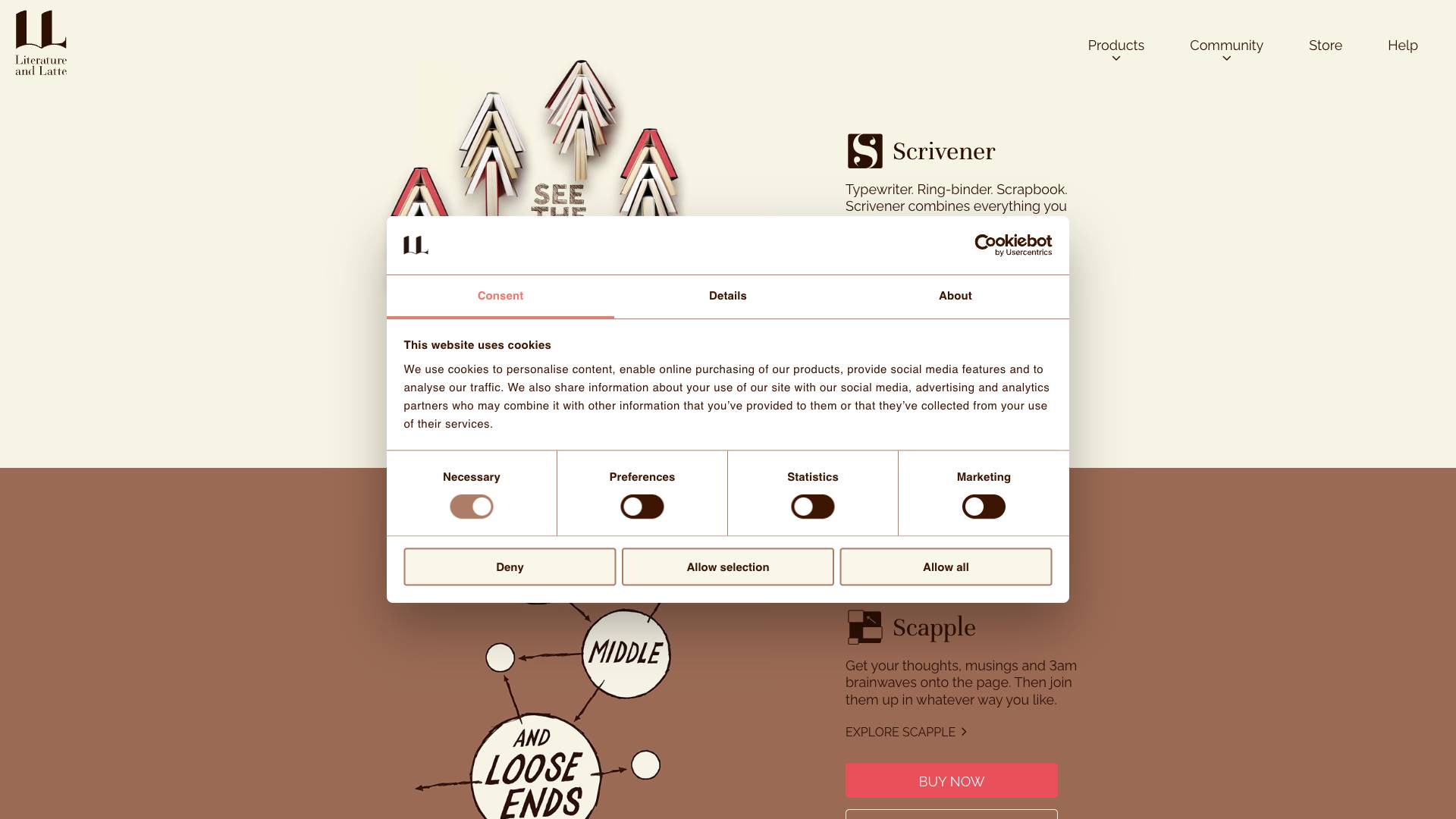
 Tags
Tags
 Useful for
Useful for
- 1.What is Scrivener?
- 2.Features
- 2.1.1. Project Organization
- 2.2.2. Writing Tools
- 2.3.3. Research Management
- 2.4.4. Editing Features
- 2.5.5. Exporting and Formatting
- 2.6.6. Integration and Compatibility
- 3.Use Cases
- 3.1.1. Novel Writing
- 3.2.2. Screenwriting
- 3.3.3. Academic Writing
- 3.4.4. Non-Fiction Writing
- 3.5.5. Blogging and Content Creation
- 4.Pricing
- 5.Comparison with Other Tools
- 5.1.1. Microsoft Word
- 5.2.2. Google Docs
- 5.3.3. Ulysses
- 5.4.4. Evernote
- 6.FAQ
- 6.1.1. Is Scrivener suitable for beginners?
- 6.2.2. Can I use Scrivener on multiple devices?
- 6.3.3. Does Scrivener support collaboration?
- 6.4.4. What types of writing projects can I use Scrivener for?
- 6.5.5. Is there a free version of Scrivener?
What is Scrivener?
Scrivener is a powerful writing software designed specifically for authors, screenwriters, and anyone involved in the creative writing process. Developed by Literature & Latte, Scrivener offers a unique blend of tools for organizing, drafting, and editing written content. It is particularly popular among novelists, researchers, and academic writers due to its versatility and comprehensive feature set. The software allows users to manage large writing projects, from initial brainstorming to final editing, all in one place.
Features
Scrivener is packed with features that cater to the diverse needs of writers. Here are some of its standout functionalities:
1. Project Organization
- Binder: The Binder is the central hub of Scrivener, allowing writers to organize their projects into folders, subfolders, and documents. Users can easily drag and drop items to rearrange them as needed.
- Corkboard: This feature provides a visual overview of your project. Users can create index cards for each section or chapter, making it easy to visualize the structure of the work.
- Outliner: The Outliner view allows writers to see their project’s structure in a hierarchical format, helping them to manage scenes, chapters, and other components effectively.
2. Writing Tools
- Full-Screen Mode: Scrivener offers a distraction-free full-screen writing mode, allowing writers to focus solely on their content without distractions from other applications.
- Custom Templates: Users can choose from a variety of templates tailored for different writing projects, including novels, screenplays, and non-fiction.
- Text Formatting: The software includes a rich text editor that allows for extensive formatting options, including fonts, colors, and styles.
3. Research Management
- Research Folder: Writers can store research materials, images, PDFs, and web pages within their project. This feature keeps all necessary information at hand without needing to switch applications.
- Split Screen: Scrivener allows users to view multiple documents side by side, making it easier to reference research while writing.
4. Editing Features
- Annotations and Comments: Users can add comments and annotations directly in the text, facilitating collaboration and self-editing.
- Revision Mode: This feature highlights changes made to the text, allowing writers to track their edits and revisions over time.
5. Exporting and Formatting
- Multiple Export Formats: Scrivener supports exporting projects in various formats, including PDF, Word, and ePub. This flexibility allows authors to prepare their manuscripts for different publishing platforms.
- Compile Feature: The Compile tool enables writers to format their projects for different outputs, ensuring that the final product meets the specific requirements of publishers or agents.
6. Integration and Compatibility
- Sync with Cloud Services: Scrivener can sync with cloud services like Dropbox, allowing users to access their projects from multiple devices.
- Import and Export: The software supports importing text from other writing tools and exporting projects to various formats, making it easy to transition between different applications.
Use Cases
Scrivener's versatility makes it suitable for a wide range of writing projects. Here are some common use cases:
1. Novel Writing
Scrivener is particularly favored by novelists for its organizational capabilities. Writers can outline chapters, manage character arcs, and keep track of subplots all within a single project.
2. Screenwriting
With its screenplay templates and formatting tools, Scrivener is also an excellent choice for screenwriters. The software provides features that cater to the specific needs of scriptwriting, including character and scene management.
3. Academic Writing
Researchers and academics can benefit from Scrivener's research management features. The ability to store notes, references, and drafts in one location streamlines the writing process for theses, dissertations, and journal articles.
4. Non-Fiction Writing
Scrivener is well-suited for non-fiction authors who need to organize extensive research and make complex arguments. The software's ability to handle multiple timelines and sections allows writers to structure their work logically.
5. Blogging and Content Creation
Content creators can use Scrivener to draft blog posts, articles, and other online content. The software's ability to manage multiple pieces within a single project makes it easy to keep track of ideas and drafts.
Pricing
Scrivener is available for both macOS and Windows, with a straightforward pricing structure:
- One-Time Purchase: Scrivener is available for a one-time purchase price, which provides users with lifetime access to the software, including updates and new features.
- Free Trial: Users can download a free trial version of Scrivener, allowing them to explore the software's features before committing to a purchase.
The pricing model makes Scrivener an attractive option for writers who prefer to avoid subscription fees.
Comparison with Other Tools
When considering writing tools, it's essential to compare Scrivener with other popular options. Here’s how it stacks up against some of its competitors:
1. Microsoft Word
- Focus: Word is primarily a word processor, while Scrivener is designed specifically for long-form writing projects.
- Organization: Scrivener offers superior organization features, such as the Binder and Corkboard, which are not available in Word.
2. Google Docs
- Collaboration: Google Docs excels in real-time collaboration, making it easier for multiple users to work on a document simultaneously.
- Features: Scrivener provides more robust tools for organization and project management, which can be crucial for longer writing projects.
3. Ulysses
- Interface: Ulysses offers a clean and minimalist interface, appealing to those who prefer simplicity. However, Scrivener provides more advanced organizational features.
- Pricing: Ulysses operates on a subscription model, while Scrivener offers a one-time purchase option, which may appeal to many users.
4. Evernote
- Focus: Evernote is more of a note-taking and organization tool, while Scrivener is specifically tailored for writing and drafting.
- Research Management: Scrivener's integrated research features make it a better choice for writers who need to manage extensive research materials.
Overall, Scrivener stands out for its comprehensive feature set tailored to the needs of writers, making it a preferred choice for many creative individuals.
FAQ
1. Is Scrivener suitable for beginners?
Yes, Scrivener is suitable for beginners, although its extensive features may require a learning curve. The software provides tutorials and resources to help new users get started.
2. Can I use Scrivener on multiple devices?
Scrivener is available for both macOS and Windows, and users can sync their projects with cloud services like Dropbox for access across devices. However, Scrivener does not currently have a mobile app.
3. Does Scrivener support collaboration?
While Scrivener does not have built-in collaboration features like Google Docs, users can share their projects by exporting them to compatible formats.
4. What types of writing projects can I use Scrivener for?
Scrivener is versatile and can be used for various writing projects, including novels, screenplays, academic papers, non-fiction works, and blog posts.
5. Is there a free version of Scrivener?
Scrivener does not offer a free version, but it does provide a free trial that allows users to explore the software's features before making a purchase.
In conclusion, Scrivener is an invaluable tool for writers seeking to streamline their writing process and manage complex projects. Its unique features, coupled with its one-time pricing model, make it a popular choice among authors of all types. Whether you're a seasoned writer or just starting, Scrivener can help you bring your ideas to life.
Ready to try it out?
Go to Scrivener



