
Pixlr Editor
Pixlr Editor is a versatile online image editing tool offering customizable sizes and presets for social media and print, enhancing your creative projects.
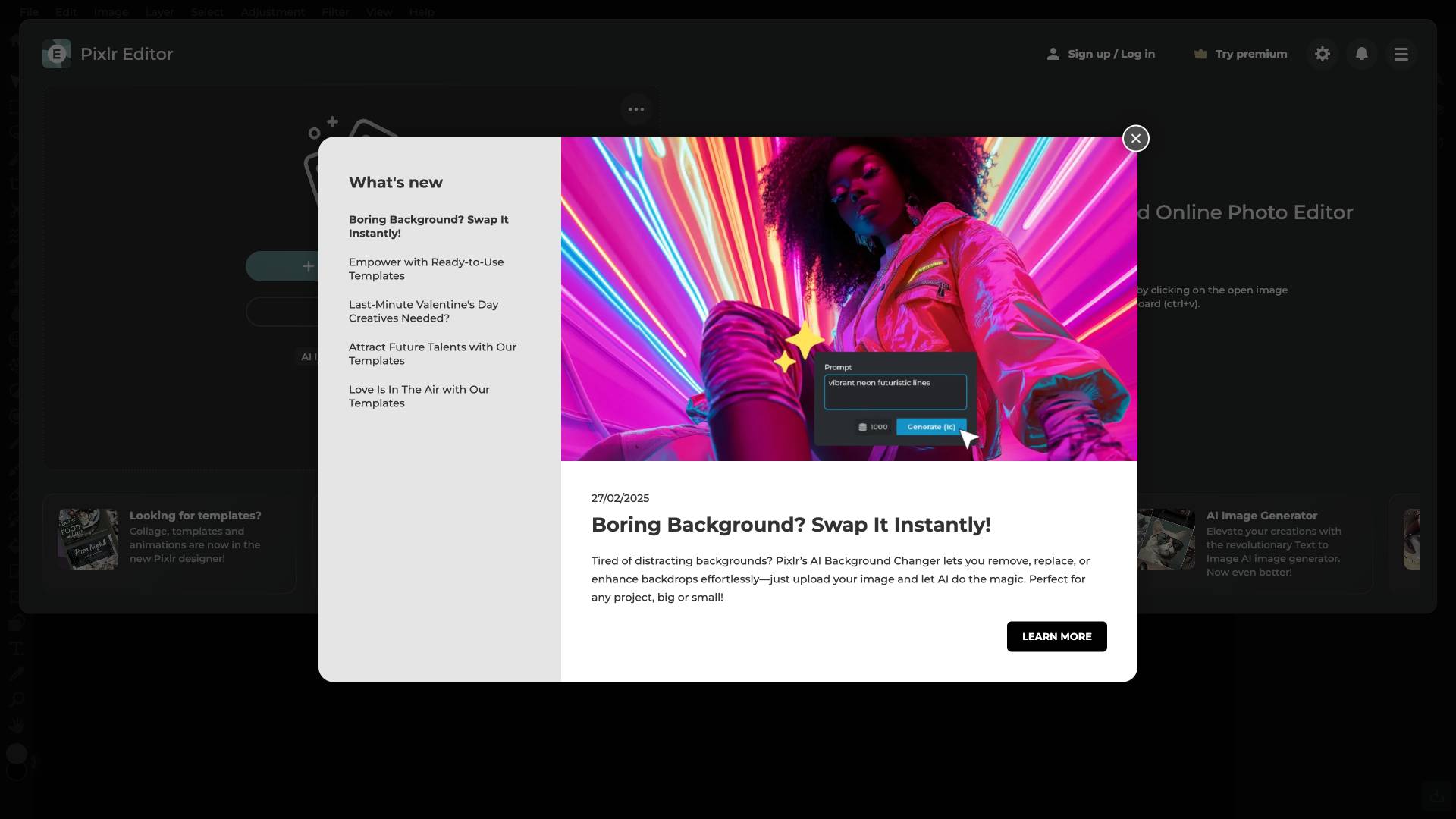
 Tags
Tags
 Useful for
Useful for
- 1.What is Pixlr Editor?
- 2.Features
- 2.1.1. User-Friendly Interface
- 2.2.2. Editing Tools
- 2.3.3. Advanced Features
- 2.4.4. Presets and Output Sizes
- 2.5.5. Accessibility
- 2.6.6. Integration and Sharing
- 3.Use Cases
- 3.1.1. Social Media Management
- 3.2.2. Graphic Design
- 3.3.3. Photography
- 3.4.4. Content Creation
- 3.5.5. Education
- 4.Pricing
- 4.1.1. Free Version
- 4.2.2. Premium Subscription
- 4.3.3. Educational Discounts
- 5.Comparison with Other Tools
- 5.1.1. Versatility
- 5.2.2. Accessibility
- 5.3.3. Cost-Effectiveness
- 5.4.4. Social Media Focus
- 6.FAQ
- 6.1.1. Is Pixlr Editor free to use?
- 6.2.2. Do I need to download anything to use Pixlr Editor?
- 6.3.3. What types of files can I edit with Pixlr Editor?
- 6.4.4. Can I save my projects in the cloud?
- 6.5.5. Is there a mobile version of Pixlr Editor?
- 6.6.6. What are the system requirements for using Pixlr Editor?
- 6.7.7. Can I share my edited images directly on social media?
What is Pixlr Editor?
Pixlr Editor is a powerful online photo editing tool that offers a range of features for users looking to enhance their images, create stunning graphics, or simply modify photos for personal or professional use. Accessible directly through a web browser, Pixlr Editor is designed to be user-friendly while providing advanced editing capabilities that rival many desktop applications. It caters to both novice users who need straightforward editing options and seasoned professionals seeking more complex functionalities.
Features
Pixlr Editor comes packed with a variety of features that make it a versatile tool for any graphic design or photo editing project. Below are some of the most notable features:
1. User-Friendly Interface
- Intuitive Design: The layout is clean and straightforward, allowing users to navigate easily through various editing tools.
- Layer Management: Users can work with multiple layers, providing flexibility in editing and designing.
2. Editing Tools
- Basic Editing: Crop, rotate, and resize images with ease.
- Color Adjustments: Fine-tune brightness, contrast, saturation, and hue to achieve the desired look.
- Filters and Effects: Apply a variety of filters and effects to enhance images creatively.
3. Advanced Features
- Layer Styles: Add shadows, glows, and other styles to layers for depth and dimension.
- Text Tools: Insert text with various fonts, sizes, and styles, making it easy to create posters, social media graphics, and more.
- Brush and Clone Tools: Utilize brushes for painting and cloning tools for retouching images.
4. Presets and Output Sizes
- Aspect Ratio Options: Choose from a variety of preset aspect ratios, including 1:1 (Square), 16:9 (Widescreen), and 3:2 (35mm film), among others.
- Social Media Templates: Predefined output sizes for popular platforms like Facebook, Instagram, Twitter, and YouTube, ensuring that images are optimized for each platform.
5. Accessibility
- Web-Based: No need for downloads or installations; Pixlr Editor can be accessed from any device with an internet connection.
- Cross-Platform Compatibility: Works seamlessly across different operating systems, including Windows, macOS, and Linux.
6. Integration and Sharing
- Cloud Storage: Save projects directly to cloud storage services for easy access and sharing.
- Social Media Integration: Share edited images directly to social media platforms without leaving the editor.
Use Cases
Pixlr Editor is suitable for a wide range of applications, making it a valuable tool for various users. Here are some common use cases:
1. Social Media Management
- Create eye-catching graphics and posts for platforms like Instagram, Facebook, and Twitter.
- Edit photos to maintain a consistent aesthetic across social media profiles.
2. Graphic Design
- Design promotional materials such as flyers, posters, and banners.
- Utilize the text and layer features to create professional-looking graphics.
3. Photography
- Enhance personal photographs with filters, adjustments, and effects.
- Retouch images to remove blemishes or unwanted elements.
4. Content Creation
- Generate thumbnails for YouTube videos that attract viewers.
- Create blog graphics that complement written content.
5. Education
- Use for teaching graphic design and photo editing in educational settings.
- Provide students with a practical tool to work on their creative projects.
Pricing
Pixlr Editor offers a flexible pricing structure to accommodate different user needs:
1. Free Version
- Basic editing features available at no cost.
- Access to a limited selection of tools and effects.
2. Premium Subscription
- A monthly or annual subscription fee unlocks additional features, including advanced editing tools, more filters, and additional cloud storage.
- Ideal for professionals and frequent users who require a comprehensive set of tools.
3. Educational Discounts
- Special pricing may be available for educational institutions and students, making it an affordable option for learning and teaching graphic design.
Comparison with Other Tools
When comparing Pixlr Editor with other photo editing tools, several unique selling points and differences emerge:
1. Versatility
- Unlike many standalone applications, Pixlr Editor offers a balance between simplicity and advanced features, making it suitable for both beginners and professionals.
2. Accessibility
- As a web-based tool, Pixlr Editor does not require downloads or installations, which is a significant advantage over software like Adobe Photoshop that requires installation and often comes with a steep learning curve.
3. Cost-Effectiveness
- The free version of Pixlr Editor provides ample features for casual users, while the premium version is competitively priced compared to other subscription-based photo editing tools.
4. Social Media Focus
- With built-in templates and output sizes tailored for social media, Pixlr Editor stands out as an excellent choice for users focused on creating content for digital platforms.
FAQ
1. Is Pixlr Editor free to use?
Yes, Pixlr Editor offers a free version with basic editing tools. Users can upgrade to a premium subscription for access to advanced features.
2. Do I need to download anything to use Pixlr Editor?
No, Pixlr Editor is entirely web-based, so you can access it from any device with an internet connection without the need for downloads or installations.
3. What types of files can I edit with Pixlr Editor?
Pixlr Editor supports various file formats, including JPEG, PNG, and GIF, making it compatible with most images.
4. Can I save my projects in the cloud?
Yes, Pixlr Editor allows users to save their projects directly to cloud storage services, ensuring easy access and sharing.
5. Is there a mobile version of Pixlr Editor?
While Pixlr Editor is primarily a web-based tool, Pixlr also offers mobile applications for photo editing on smartphones and tablets.
6. What are the system requirements for using Pixlr Editor?
Since it is a web-based tool, Pixlr Editor can be used on any device with a modern web browser and an internet connection, making it highly accessible.
7. Can I share my edited images directly on social media?
Yes, Pixlr Editor includes features that allow users to share their edited images directly to various social media platforms.
In conclusion, Pixlr Editor is a robust photo editing tool that combines ease of use with powerful features, making it suitable for a wide range of users. Whether you're a social media manager, graphic designer, photographer, or educator, Pixlr Editor provides the tools necessary to create stunning visuals with minimal effort. Its accessibility, cost-effectiveness, and focus on social media integration set it apart from other photo editing software, making it a top choice for many.
Ready to try it out?
Go to Pixlr Editor



