
Microsoft Power Automate
Microsoft Power Automate streamlines business processes through low-code automation, enhancing productivity and reducing operational costs with AI-driven features.
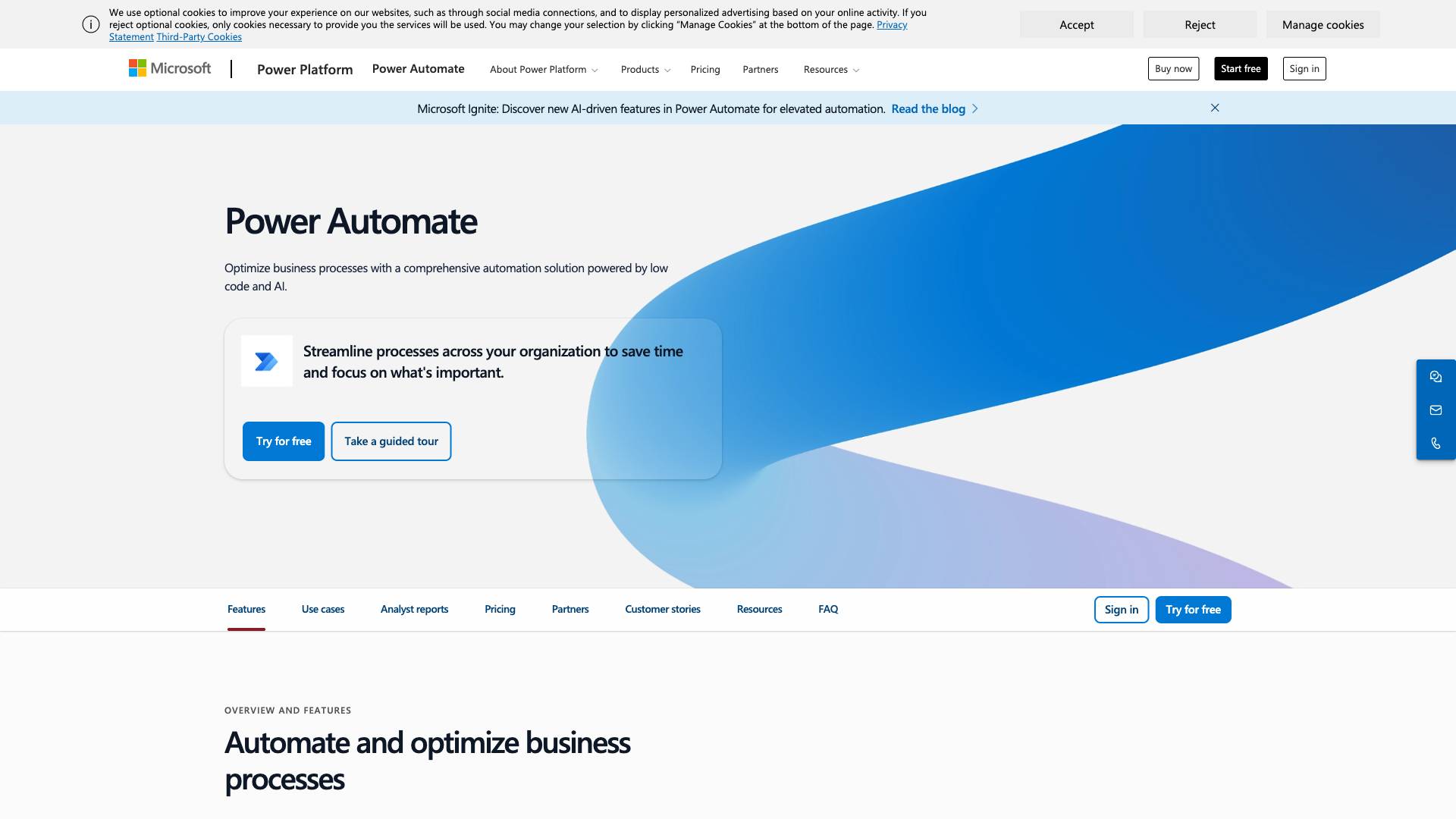
 Tags
Tags
 Useful for
Useful for
- 1.What is Microsoft Power Automate?
- 1.1.Key Objectives of Power Automate:
- 2.Features
- 2.1.1. Automate and Optimize Business Processes
- 2.2.2. AI Features
- 2.3.3. Desktop Flows (RPA)
- 2.4.4. Cloud Flows (DPA)
- 2.5.5. Task and Process Mining
- 2.6.6. Orchestration
- 2.7.7. Interoperation with Microsoft 365
- 2.8.8. Innovative Document Automation
- 2.9.9. Data-Driven Business Automation
- 2.10.10. Governance and Compliance
- 3.Use Cases
- 3.1.1. Streamlined Approval Processes
- 3.2.2. SAP Procurement Solutions
- 3.3.3. Data Entry and Validation
- 3.4.4. Customer Onboarding
- 3.5.5. Automated Notifications
- 3.6.6. Integration with Third-Party Applications
- 3.7.7. Employee Onboarding and Offboarding
- 3.8.8. Social Media Management
- 3.9.9. Incident Management
- 3.10.10. Sales and Marketing Automation
- 4.Pricing
- 4.1.1. Free Trial
- 4.2.2. Power Automate Premium
- 4.3.3. Power Automate Process License
- 4.4.4. Custom Pricing
- 5.Comparison with Other Tools
- 5.1.1. Integration with Microsoft Ecosystem
- 5.2.2. Low-Code Development
- 5.3.3. AI-Driven Features
- 5.4.4. Robotic Process Automation (RPA)
- 5.5.5. Scalability
- 5.6.6. Community and Support
- 5.7.7. Cost-Effectiveness
- 6.FAQ
- 6.1.1. What do I need to use Power Automate?
- 6.2.2. Which devices and browsers can I use with Power Automate?
- 6.3.3. Is Power Automate available on premises?
- 6.4.4. How many services can Power Automate connect to?
- 6.5.5. What are templates?
- 6.6.6. Can I share the flows I create?
- 6.7.7. How many flows can I have?
What is Microsoft Power Automate?
Microsoft Power Automate is a cloud-based service that allows users to automate workflows and business processes across various applications and services. Previously known as Microsoft Flow, Power Automate is part of the Microsoft Power Platform and is designed to help organizations streamline their operations, enhance productivity, and reduce manual tasks through automation. By leveraging low-code and AI-driven capabilities, Power Automate provides users with the tools they need to create automated workflows that connect disparate systems and applications.
Key Objectives of Power Automate:
- Enhance Efficiency: Automate repetitive tasks to save time and resources.
- Improve Collaboration: Facilitate seamless integration between applications such as Microsoft 365, Dynamics 365, and third-party services.
- Drive Innovation: Enable users to focus on strategic initiatives rather than mundane tasks through automation.
Features
Microsoft Power Automate offers a wide range of features designed to cater to various business automation needs. Below are some of the key features:
1. Automate and Optimize Business Processes
Power Automate allows users to create automated workflows that can optimize business processes. Whether it's automating approval processes, data entry, or notifications, the platform provides an intuitive interface to create these workflows.
2. AI Features
Power Automate is equipped with AI capabilities that enhance the automation experience. Users can leverage AI Builder to create intelligent workflows that can analyze data, predict outcomes, and even automate document processing.
3. Desktop Flows (RPA)
Robotic Process Automation (RPA) capabilities allow users to automate tasks on their desktop environments. This feature is particularly useful for automating repetitive tasks that require human interaction with desktop applications.
4. Cloud Flows (DPA)
Cloud flows enable users to automate processes that involve cloud services. This includes triggering workflows based on events in cloud applications, such as receiving an email or updating a record in a database.
5. Task and Process Mining
Power Automate includes task and process mining features that help organizations identify automation opportunities. By analyzing existing workflows, businesses can uncover inefficiencies and areas for improvement.
6. Orchestration
With orchestration capabilities, users can manage complex workflows that involve multiple systems and processes. This feature allows for better coordination between different applications and services.
7. Interoperation with Microsoft 365
Power Automate seamlessly integrates with Microsoft 365 applications such as Excel, OneDrive, and Teams, allowing users to automate tasks without switching between applications.
8. Innovative Document Automation
Users can set up robust document processing workflows using AI Builder, Power Automate, and Microsoft Dataverse. This feature simplifies the management of documents and reduces manual data entry.
9. Data-Driven Business Automation
Power Automate connects with Power BI to trigger workflows based on key performance indicators (KPIs). This allows organizations to respond dynamically to changes in their data.
10. Governance and Compliance
Power Automate provides governance features that allow organizations to manage and monitor workflows at scale. Managed Environments facilitate better visibility and control over automated processes.
Use Cases
Microsoft Power Automate can be applied across various industries and functions. Here are some common use cases:
1. Streamlined Approval Processes
Organizations can create automated approval workflows to manage requests such as leave applications, expense reimbursements, and document approvals. Employees can approve requests from anywhere using mobile support, enhancing responsiveness.
2. SAP Procurement Solutions
Power Automate offers templates for setting up procurement solutions within SAP, allowing organizations to automate core purchasing processes and improve efficiency.
3. Data Entry and Validation
By automating data entry tasks, businesses can reduce errors and save time. Power Automate can extract data from emails or forms and input it into databases or spreadsheets.
4. Customer Onboarding
Automate the onboarding process for new customers by creating workflows that manage document collection, account setup, and communication. This ensures a smooth and efficient onboarding experience.
5. Automated Notifications
Set up workflows to send automated notifications for various events, such as new leads, task assignments, or project updates. This keeps team members informed and engaged.
6. Integration with Third-Party Applications
Power Automate can connect with a wide range of third-party applications, enabling organizations to automate workflows that span multiple platforms and services.
7. Employee Onboarding and Offboarding
Automate the onboarding and offboarding processes for employees, including document collection, account access provisioning, and exit interviews.
8. Social Media Management
Create workflows that automate social media posting, monitoring, and reporting. This can help marketing teams maintain an active online presence without manual effort.
9. Incident Management
Automate the incident management process by creating workflows that log incidents, notify relevant teams, and track resolution progress.
10. Sales and Marketing Automation
Streamline sales and marketing processes by automating lead generation, follow-ups, and reporting. This ensures that sales teams can focus on high-value activities.
Pricing
Microsoft Power Automate offers various pricing plans to accommodate different organizational needs. Below are the primary pricing options:
1. Free Trial
- Duration: 30 days
- Features: Experience Power Automate, including premium features during the trial period.
2. Power Automate Premium
- Cost: $15.00 per user/month
- Features: Scale workflows with cloud and attended desktop flows, enhanced with premium connectors, process mining, and more.
3. Power Automate Process License
- Cost: $150.00 per bot/month
- Features: License a bot that can be used for unattended desktop flows or cloud flows that can be accessed by unlimited users within the organization.
4. Custom Pricing
Organizations with specific needs may contact Microsoft for custom pricing options based on their requirements.
Comparison with Other Tools
When comparing Microsoft Power Automate to other automation tools, several factors stand out:
1. Integration with Microsoft Ecosystem
Power Automate seamlessly integrates with Microsoft 365 applications and services, making it an ideal choice for organizations already using Microsoft products.
2. Low-Code Development
The low-code nature of Power Automate allows users with minimal technical expertise to create workflows, reducing the dependency on IT departments.
3. AI-Driven Features
Power Automate's AI capabilities, such as AI Builder, provide advanced automation options that may not be available in other tools.
4. Robotic Process Automation (RPA)
Power Automate includes both cloud and desktop automation capabilities, giving it an edge over many competitors that focus solely on one type of automation.
5. Scalability
Power Automate is designed to scale with organizational needs, allowing businesses to start small and expand their automation efforts as required.
6. Community and Support
Being part of the Microsoft ecosystem, Power Automate benefits from a large community of users and extensive support resources.
7. Cost-Effectiveness
With various pricing options, including a free trial, Power Automate provides flexibility for organizations of all sizes to explore automation without significant upfront costs.
FAQ
1. What do I need to use Power Automate?
To use Power Automate, you need a Microsoft account and access to the Power Automate platform. Depending on your organization's requirements, you may also need a subscription to Microsoft 365 or other Microsoft services.
2. Which devices and browsers can I use with Power Automate?
Power Automate is accessible through web browsers on various devices, including desktops, laptops, and tablets. It is compatible with major browsers such as Chrome, Edge, and Firefox.
3. Is Power Automate available on premises?
Power Automate is primarily a cloud-based service. However, organizations can use on-premises data gateways to connect to local data sources.
4. How many services can Power Automate connect to?
Power Automate can connect to a wide range of services, including Microsoft applications and numerous third-party services, enabling extensive workflow automation capabilities.
5. What are templates?
Templates are pre-built workflows that users can customize to meet their specific needs. Power Automate offers a variety of templates for common automation scenarios.
6. Can I share the flows I create?
Yes, users can share the flows they create with other users within their organization, allowing for collaboration and shared automation efforts.
7. How many flows can I have?
The number of flows you can create may depend on your subscription plan. Power Automate allows users to create multiple flows to meet their automation needs.
In conclusion, Microsoft Power Automate is a powerful tool that empowers organizations to automate workflows, enhance productivity, and streamline business processes. With its comprehensive features, diverse use cases, and seamless integration with the Microsoft ecosystem, Power Automate positions itself as a leading solution for organizations looking to leverage automation for improved efficiency and effectiveness.
Ready to try it out?
Go to Microsoft Power Automate