
Microsoft Flow
Microsoft Flow is a powerful automation tool that streamlines workflows by connecting various apps and services seamlessly.
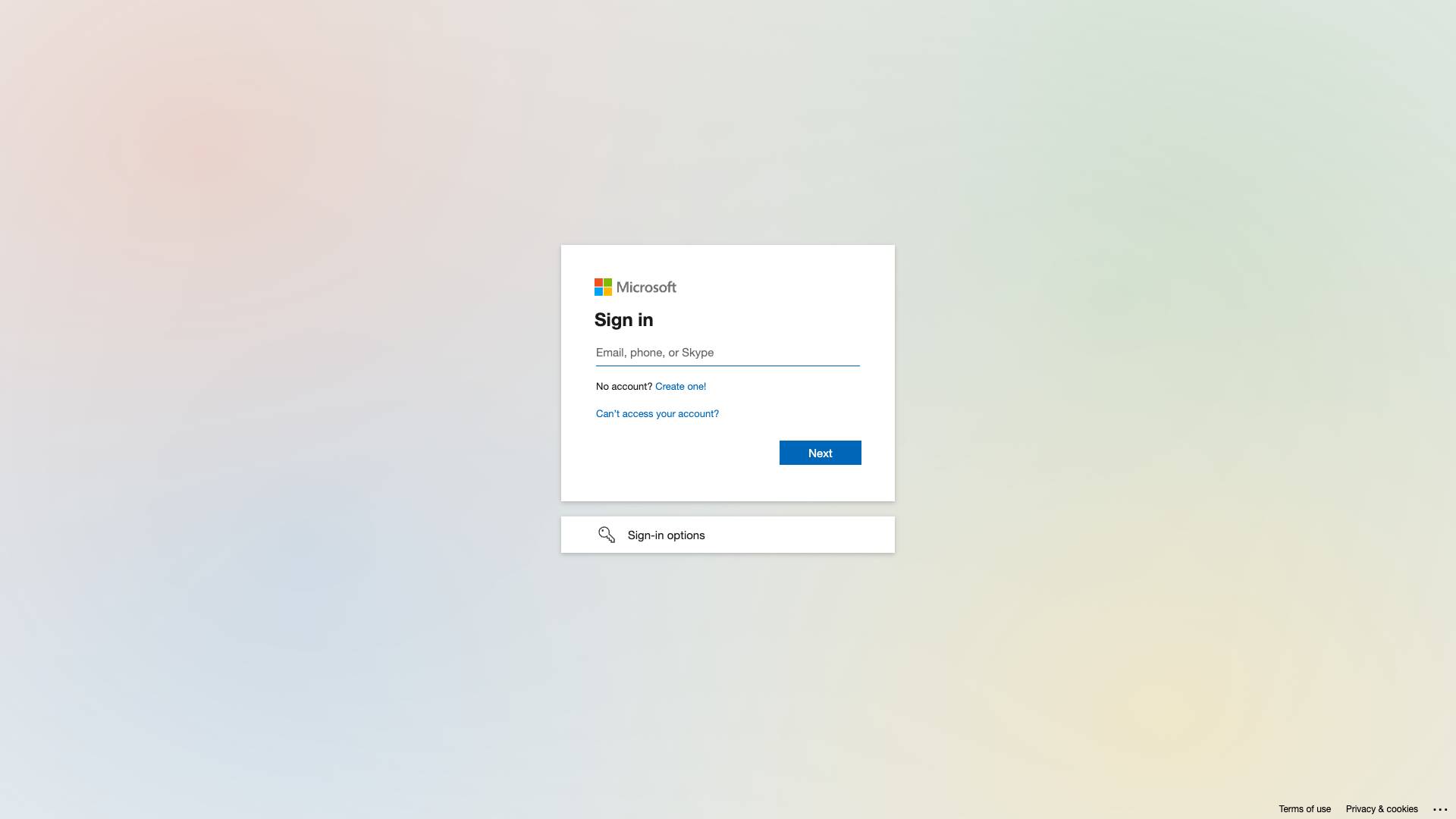
 Tags
Tags
 Useful for
Useful for
- 1.What is Microsoft Flow?
- 2.Features
- 2.1.1. Pre-built Templates
- 2.2.2. Connectors
- 2.3.3. Trigger-based Automation
- 2.4.4. Conditional Logic
- 2.5.5. Approval Workflows
- 2.6.6. Scheduled Flows
- 2.7.7. Mobile Access
- 2.8.8. Analytics and Insights
- 2.9.9. Integration with Microsoft 365
- 2.10.10. Custom Connectors
- 3.Use Cases
- 3.1.1. Marketing Automation
- 3.2.2. Document Management
- 3.3.3. Employee Onboarding
- 3.4.4. IT Operations
- 3.5.5. Social Media Management
- 3.6.6. Customer Support
- 3.7.7. Data Collection and Reporting
- 4.Pricing
- 4.1.1. Free Plan
- 4.2.2. Per User Plan
- 4.3.3. Per Flow Plan
- 4.4.4. Enterprise Plan
- 5.Comparison with Other Tools
- 5.1.1. Integration with Microsoft Ecosystem
- 5.2.2. User-Friendly Interface
- 5.3.3. Extensive Connector Library
- 5.4.4. Advanced Features
- 5.5.5. Cost-Effective for Microsoft Users
- 6.FAQ
- 6.1.1. What is the difference between Microsoft Flow and Power Automate?
- 6.2.2. Do I need coding skills to use Power Automate?
- 6.3.3. Can I use Power Automate for free?
- 6.4.4. What types of applications can I integrate with Power Automate?
- 6.5.5. Is Power Automate suitable for large organizations?
What is Microsoft Flow?
Microsoft Flow, now known as Power Automate, is a cloud-based service that allows users to create automated workflows between various applications and services. This tool is part of the Microsoft Power Platform, and it is designed to help businesses automate repetitive tasks, streamline processes, and improve productivity. By enabling users to connect different applications, Power Automate allows for seamless data transfer and task automation without the need for extensive coding knowledge.
With an intuitive interface, Microsoft Flow empowers users to create workflows that can trigger actions based on specific events, making it a valuable tool for both individuals and organizations looking to enhance efficiency and reduce manual work.
Features
Microsoft Flow offers a wide array of features that cater to various automation needs. Here are some of the key features:
1. Pre-built Templates
Power Automate provides numerous pre-built templates that users can leverage to quickly set up workflows. These templates cover a variety of scenarios, such as sending notifications, syncing files, and automating data entry. Users can choose a template that fits their needs and customize it further.
2. Connectors
Power Automate supports a vast range of connectors that allow users to integrate with various applications and services. With over 300 connectors available, including popular platforms like SharePoint, OneDrive, Twitter, and Salesforce, users can easily create workflows that span multiple services.
3. Trigger-based Automation
Users can create workflows that are activated by specific triggers. For example, a workflow can be set to initiate when a new email arrives, a file is added to a folder, or a specific event occurs in a connected application. This feature enables real-time automation and responsiveness.
4. Conditional Logic
Power Automate allows users to implement conditional logic within their workflows. This means that users can set up rules that dictate how the workflow should behave based on certain conditions. For instance, if a task is marked as high priority, the workflow can send an urgent notification to a designated team member.
5. Approval Workflows
The tool includes features for creating approval workflows, enabling users to automate the process of seeking approvals for various tasks. Users can send requests for approval via email, and approvers can respond directly through the notification, streamlining decision-making processes.
6. Scheduled Flows
In addition to trigger-based automation, Power Automate also supports scheduled flows. This allows users to set up workflows that run at specific intervals, such as daily, weekly, or monthly. This feature is particularly useful for tasks that require regular updates or data processing.
7. Mobile Access
Microsoft Flow offers a mobile app that allows users to manage their workflows on the go. The app enables users to create, edit, and monitor workflows directly from their smartphones or tablets, providing flexibility and accessibility.
8. Analytics and Insights
Power Automate includes built-in analytics tools that provide insights into workflow performance. Users can track the number of runs, success rates, and any errors encountered during execution. This feature helps organizations identify areas for improvement and optimize their workflows.
9. Integration with Microsoft 365
As part of the Microsoft ecosystem, Power Automate integrates seamlessly with Microsoft 365 applications, such as Outlook, Teams, and SharePoint. This integration enhances collaboration and ensures that users can automate tasks within their existing workflows.
10. Custom Connectors
For organizations that use proprietary or less common applications, Power Automate allows the creation of custom connectors. This feature enables users to build integrations with any RESTful API, expanding the automation capabilities of the tool.
Use Cases
Microsoft Flow (Power Automate) can be applied across various industries and use cases. Here are some practical applications:
1. Marketing Automation
Marketing teams can use Power Automate to automate lead generation processes. For instance, when a new lead is captured through a web form, a workflow can automatically add the lead to a CRM system, send a welcome email, and notify the sales team.
2. Document Management
Organizations can automate document approval processes using Power Automate. For example, when a document is uploaded to SharePoint, an approval request can be sent to designated reviewers, and once approved, the document can be automatically published or stored in a specific folder.
3. Employee Onboarding
HR departments can streamline the employee onboarding process by automating tasks such as sending welcome emails, scheduling training sessions, and creating user accounts in various systems. This ensures a consistent and efficient onboarding experience for new hires.
4. IT Operations
IT teams can use Power Automate to monitor system alerts and automate responses. For example, if a server experiences downtime, a workflow can be triggered to notify the IT staff and log the incident in a tracking system.
5. Social Media Management
Social media managers can automate the process of posting updates across multiple platforms. For instance, a workflow can be set up to share new blog posts on Twitter, LinkedIn, and Facebook automatically, saving time and ensuring consistent messaging.
6. Customer Support
Customer support teams can enhance their response times by automating ticketing processes. When a customer submits a support request via email, a workflow can create a ticket in a helpdesk system and notify the appropriate support agent.
7. Data Collection and Reporting
Power Automate can be used to automate data collection and reporting processes. For instance, users can create workflows that gather data from various sources, compile it into a report format, and send it to stakeholders on a scheduled basis.
Pricing
Microsoft Flow (Power Automate) offers a variety of pricing plans to accommodate different user needs and organizational sizes. The pricing structure typically includes:
1. Free Plan
- Limited access to basic features and connectors.
- Suitable for personal use and small-scale automation.
2. Per User Plan
- Monthly subscription fee per user.
- Access to premium features, connectors, and the ability to create unlimited workflows.
3. Per Flow Plan
- Monthly subscription fee based on the number of flows.
- Ideal for organizations that require multiple users to access shared flows.
4. Enterprise Plan
- Customized pricing for large organizations.
- Includes advanced features, dedicated support, and compliance options.
It's important to note that pricing may vary based on specific organizational requirements and additional features.
Comparison with Other Tools
When evaluating Microsoft Flow (Power Automate) against other automation tools, several factors set it apart:
1. Integration with Microsoft Ecosystem
One of the most significant advantages of Power Automate is its seamless integration with Microsoft 365 applications. Organizations already using Microsoft tools can easily leverage Power Automate to enhance their workflows.
2. User-Friendly Interface
Power Automate features an intuitive drag-and-drop interface that allows users to create workflows without extensive coding knowledge. This accessibility makes it suitable for users with varying technical skills.
3. Extensive Connector Library
With over 300 connectors available, Power Automate offers one of the most extensive integration libraries among automation tools. This flexibility allows users to connect with a wide range of applications and services.
4. Advanced Features
Power Automate includes advanced features such as conditional logic, approval workflows, and custom connectors, which may not be available in all competing tools. This capability enables users to create more complex and tailored workflows.
5. Cost-Effective for Microsoft Users
For organizations already invested in the Microsoft ecosystem, Power Automate can be a cost-effective solution, as it provides additional value through integration with existing tools.
FAQ
1. What is the difference between Microsoft Flow and Power Automate?
Microsoft Flow has been rebranded as Power Automate. While the core functionality remains the same, the rebranding reflects the tool's integration within the broader Microsoft Power Platform.
2. Do I need coding skills to use Power Automate?
No, Power Automate is designed to be user-friendly and accessible to individuals without coding experience. The drag-and-drop interface makes it easy to create workflows.
3. Can I use Power Automate for free?
Yes, Power Automate offers a free plan with limited features. However, for access to premium features and connectors, a paid subscription is required.
4. What types of applications can I integrate with Power Automate?
Power Automate supports integration with a wide range of applications, including Microsoft 365, Salesforce, Google Drive, Slack, and many more through its extensive library of connectors.
5. Is Power Automate suitable for large organizations?
Yes, Power Automate is designed to accommodate organizations of all sizes. It offers enterprise-level features and customizable pricing plans to meet the needs of larger businesses.
In conclusion, Microsoft Flow (Power Automate) is a powerful automation tool that empowers users to streamline processes, improve productivity, and enhance collaboration across applications. With its extensive features, use cases, and competitive pricing, it stands out as a valuable resource for individuals and organizations looking to optimize their workflows.
Ready to try it out?
Go to Microsoft Flow