
Make3D
Make3D allows users to easily embed 3D images into their websites using local images or URLs, enhancing visual engagement.
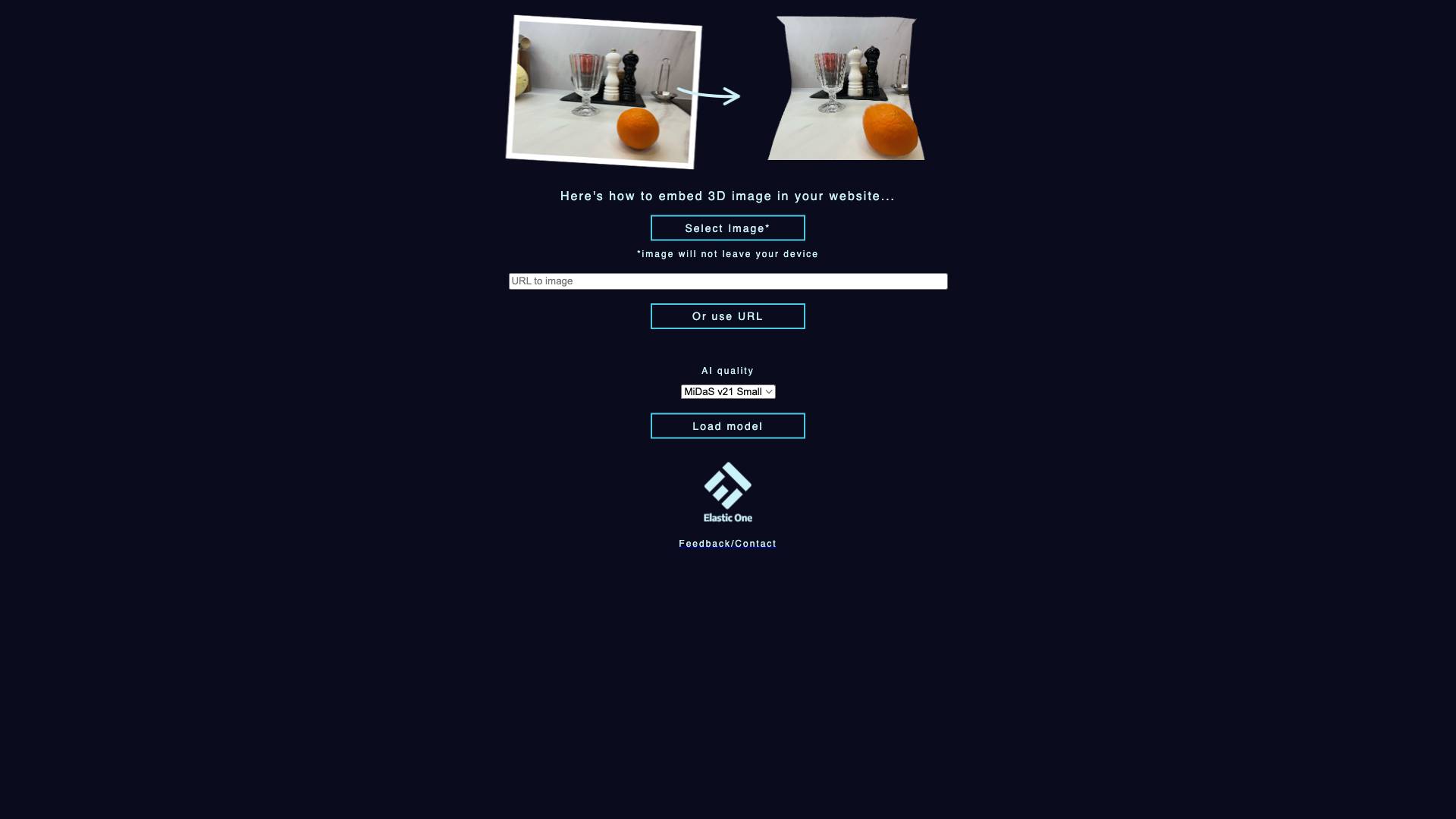
 Tags
Tags
 Useful for
Useful for
- 1.What is Make3D?
- 2.Features
- 2.1.1. Image Upload Options
- 2.2.2. AI Quality Models
- 2.3.3. User-Friendly Interface
- 2.4.4. Feedback and Contact Options
- 3.Use Cases
- 3.1.1. Web Development
- 3.2.2. E-Commerce
- 3.3.3. Education
- 3.4.4. Marketing and Advertising
- 3.5.5. Creative Projects
- 4.Pricing
- 5.Comparison with Other Tools
- 5.1.1. Ease of Use
- 5.2.2. AI Model Quality
- 5.3.3. Flexibility in Image Input
- 5.4.4. Community Engagement
- 5.5.5. Output Versatility
- 6.FAQ
- 6.1.Q1: How do I get started with Make3D?
- 6.2.Q2: What types of images work best with Make3D?
- 6.3.Q3: Can I use Make3D for commercial purposes?
- 6.4.Q4: Is there a limit on the number of images I can process?
- 6.5.Q5: How does Make3D ensure the privacy of my uploaded images?
- 6.6.Q6: What should I do if I encounter issues while using Make3D?
What is Make3D?
Make3D is an innovative tool designed to convert 2D images into interactive 3D representations. By leveraging advanced AI algorithms, specifically the MiDaS model, Make3D allows users to create stunning 3D visuals that can be easily embedded into websites. This tool is particularly useful for web developers, designers, and businesses looking to enhance their online presence with engaging and immersive content.
Features
Make3D comes packed with a variety of features that cater to different user needs. Here’s a breakdown of its most notable functionalities:
1. Image Upload Options
- Select Image: Users can upload images directly from their devices. The tool ensures that the image remains on the user's device, maintaining privacy and security.
- URL Input: For added convenience, users can also use image URLs, allowing for quick access to online images without the need for downloads.
2. AI Quality Models
Make3D offers two different model sizes for processing images:
- MiDaS v21 Small: This model is optimized for faster processing times, making it suitable for users who need quick results without sacrificing too much quality.
- MiDaS v21 Large: This model provides higher quality outputs, ideal for users who prioritize detail and realism in their 3D images.
3. User-Friendly Interface
The tool features an intuitive and easy-to-navigate interface that guides users through the process of creating 3D images. This simplicity makes it accessible for users with varying levels of technical expertise.
4. Feedback and Contact Options
Make3D encourages user interaction by providing options for feedback and contact. This feature allows users to report issues, suggest improvements, or seek assistance, fostering a community-oriented approach.
Use Cases
Make3D can be utilized in a variety of contexts, making it a versatile tool for different user groups. Here are some prominent use cases:
1. Web Development
Web developers can use Make3D to enhance their websites with 3D images, creating a more dynamic and engaging user experience. This can lead to increased visitor retention and interaction.
2. E-Commerce
In the e-commerce sector, businesses can showcase products in 3D, allowing customers to view items from different angles. This can improve customer confidence and lead to higher conversion rates.
3. Education
Educators can leverage 3D images to create more engaging learning materials. By visualizing complex concepts in three dimensions, students can gain a better understanding of the subject matter.
4. Marketing and Advertising
Marketers can use 3D images in their campaigns to capture attention and stand out from the competition. The immersive nature of 3D visuals can enhance storytelling and brand messaging.
5. Creative Projects
Artists and designers can utilize Make3D to experiment with new creative ideas, transforming their 2D artwork into 3D representations. This can open up new avenues for artistic expression.
Pricing
As of now, detailed pricing information for Make3D is not explicitly mentioned. However, users can typically expect a range of pricing models, including:
- Free Tier: Basic features may be available for free, allowing users to try the tool without any financial commitment.
- Subscription Plans: Advanced features, higher quality outputs, or increased usage limits may be offered through subscription plans, catering to different user needs and budgets.
- One-Time Purchase: Some tools offer a one-time purchase option for users who prefer not to commit to a subscription model.
For accurate pricing details, users are encouraged to visit the official Make3D website or contact customer support for inquiries.
Comparison with Other Tools
When comparing Make3D to other similar tools in the market, several factors come into play:
1. Ease of Use
Make3D stands out for its user-friendly interface, making it accessible for users with varying levels of expertise. Many other tools may have a steeper learning curve or require more technical knowledge.
2. AI Model Quality
The use of the MiDaS model is a significant advantage for Make3D, as it is known for producing high-quality 3D outputs. While other tools may offer similar functionalities, the quality of the output can vary significantly.
3. Flexibility in Image Input
Make3D allows users to upload images directly from their devices or use URLs, providing flexibility that some other tools may not offer. This feature enhances user convenience and streamlines the workflow.
4. Community Engagement
The feedback and contact options in Make3D encourage user interaction and community engagement, which can lead to continuous improvement of the tool. Many competitors may lack such direct communication channels.
5. Output Versatility
While some tools focus solely on specific industries or applications, Make3D's versatility allows it to cater to various sectors, including education, e-commerce, and creative projects.
FAQ
Q1: How do I get started with Make3D?
To get started with Make3D, simply visit the website, select an image from your device or input an image URL, choose your desired AI model, and follow the prompts to generate your 3D image.
Q2: What types of images work best with Make3D?
Make3D can work with a variety of images, but high-contrast images with clear subjects tend to produce the best results. Avoid overly complex backgrounds that may confuse the AI model.
Q3: Can I use Make3D for commercial purposes?
Yes, users can utilize Make3D-generated images for commercial purposes, such as in e-commerce or marketing campaigns. However, it's essential to review the terms of service for any specific usage restrictions.
Q4: Is there a limit on the number of images I can process?
While specific limits may vary based on the pricing plan, many tools typically impose restrictions on the number of images processed within a certain time frame. Check the Make3D website for detailed information.
Q5: How does Make3D ensure the privacy of my uploaded images?
Make3D prioritizes user privacy by ensuring that uploaded images do not leave the user's device. This commitment helps protect sensitive information and maintain user trust.
Q6: What should I do if I encounter issues while using Make3D?
If you experience any issues while using the tool, you can utilize the feedback and contact options provided on the website to report the problem or seek assistance.
In conclusion, Make3D is a powerful tool that simplifies the process of creating 3D images from 2D sources. With its user-friendly interface, advanced AI capabilities, and versatility across various use cases, it stands out as an essential resource for anyone looking to enhance their digital content with immersive visuals. Whether you're a web developer, marketer, educator, or artist, Make3D offers the tools you need to bring your ideas to life in three dimensions.
Ready to try it out?
Go to Make3D