
Inpainter
Inpainter is an advanced image editing tool that allows users to generate and enhance images quickly and in high quality using AI technology.
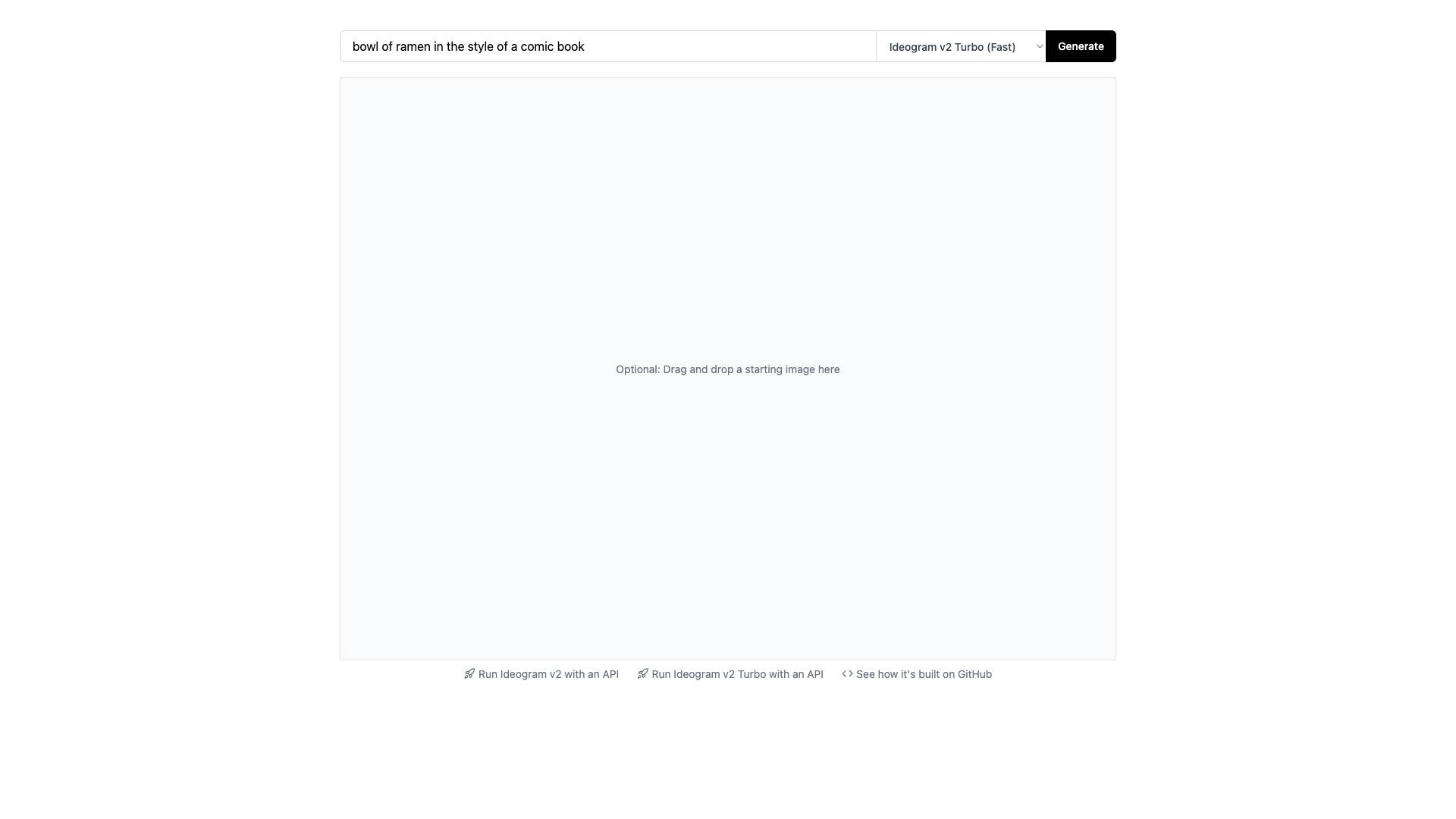
 Tags
Tags
 Useful for
Useful for
- 1.What is Inpainter?
- 2.Features
- 2.1.1. Advanced Inpainting Algorithms
- 2.2.2. Two Versions Available
- 2.3.3. User-Friendly Interface
- 2.4.4. API Integration
- 2.5.5. High Customizability
- 2.6.6. Support for Multiple Image Formats
- 2.7.7. Community and Development Transparency
- 3.Use Cases
- 3.1.1. Photo Restoration
- 3.2.2. Graphic Design
- 3.3.3. E-commerce
- 3.4.4. Social Media Content Creation
- 3.5.5. Artistic Projects
- 3.6.6. Real Estate Photography
- 4.Pricing
- 4.1.1. Free Trial
- 4.2.2. Subscription Plans
- 4.3.3. Pay-As-You-Go
- 4.4.4. API Access Pricing
- 5.Comparison with Other Tools
- 5.1.1. Photoshop
- 5.2.2. GIMP
- 5.3.3. Canva
- 5.4.4. Fotor
- 5.5.5. Cleanup.Pictures
- 6.FAQ
- 6.1.1. What types of images can I edit with Inpainter?
- 6.2.2. Is there a limit to the number of images I can edit?
- 6.3.3. Can I use Inpainter for commercial purposes?
- 6.4.4. Is there a learning curve for using Inpainter?
- 6.5.5. How does the API work?
- 6.6.6. Can I access Inpainter on mobile devices?
- 6.7.7. What if I encounter issues while using Inpainter?
What is Inpainter?
Inpainter is an advanced image editing tool that utilizes cutting-edge artificial intelligence technology to enhance and modify images. Designed for both professionals and casual users, Inpainter specializes in inpainting—an image restoration technique that allows users to fill in missing or damaged parts of an image seamlessly. This tool is particularly useful for photographers, graphic designers, and anyone looking to improve their visual content.
The platform offers two main versions—Ideogram v2 Turbo, which emphasizes speed, and Ideogram v2, which prioritizes high-quality output. Users can easily drag and drop images to begin their editing process, making it accessible and user-friendly.
Features
Inpainter comes packed with a variety of features that cater to different user needs:
1. Advanced Inpainting Algorithms
- Utilizes state-of-the-art AI algorithms to fill in gaps in images intelligently.
- Preserves the texture and color of the surrounding area for a natural look.
2. Two Versions Available
- Ideogram v2 Turbo: Optimized for speed, allowing users to quickly generate results without sacrificing too much quality.
- Ideogram v2: Focuses on producing high-quality images, perfect for professional use where detail matters.
3. User-Friendly Interface
- Drag-and-drop functionality for easy image uploads.
- Intuitive design that guides users through the editing process.
4. API Integration
- Users can run the Inpainter tool through an API, allowing for integration into other applications or workflows.
- Ideal for developers looking to incorporate image editing capabilities into their software.
5. High Customizability
- Offers various settings to adjust the inpainting process according to user preferences.
- Users can select specific areas to inpaint, ensuring control over the final output.
6. Support for Multiple Image Formats
- Compatible with a range of file types, making it versatile for different projects.
- Users can work with JPEG, PNG, and more.
7. Community and Development Transparency
- Built on GitHub, allowing users to view the source code and contribute to its development.
- Engages a community of developers and users for feedback and improvement.
Use Cases
Inpainter serves a multitude of purposes across various fields. Here are some common use cases:
1. Photo Restoration
- Restore old or damaged photographs by filling in missing sections or removing blemishes.
- Useful for both personal and professional archival purposes.
2. Graphic Design
- Enhance marketing materials by removing unwanted objects or distractions from images.
- Create cleaner visuals that attract more attention.
3. E-commerce
- Improve product images by removing backgrounds or imperfections.
- Create a more appealing presentation of products for online stores.
4. Social Media Content Creation
- Edit images for social media posts to ensure they look polished and professional.
- Remove unwanted elements that may detract from the main subject.
5. Artistic Projects
- Artists can use Inpainter to manipulate images creatively, allowing for unique compositions.
- Ideal for mixed media projects where image alteration is required.
6. Real Estate Photography
- Enhance property images by removing clutter or distractions that may affect potential buyers.
- Create visually appealing listings that stand out in a competitive market.
Pricing
While the specific pricing details for Inpainter are not provided, it is common for tools of this nature to offer tiered pricing models. These may include:
1. Free Trial
- A limited-time free trial to allow users to explore the tool's capabilities before committing.
2. Subscription Plans
- Monthly or annual subscription options that provide access to all features, including both Ideogram v2 Turbo and Ideogram v2.
- Possible discounts for long-term commitments.
3. Pay-As-You-Go
- A pay-per-use model that charges users based on the number of images processed or features used.
4. API Access Pricing
- Separate pricing for developers looking to integrate the API into their applications, potentially based on usage or volume.
Comparison with Other Tools
Inpainter stands out in a crowded market of image editing tools. Here’s how it compares with some popular alternatives:
1. Photoshop
- Pros: Offers extensive features beyond inpainting, including advanced photo manipulation.
- Cons: Higher learning curve and cost; may be overkill for simple tasks.
2. GIMP
- Pros: Free and open-source; offers a wide range of editing tools.
- Cons: User interface can be complex; lacks specialized inpainting algorithms.
3. Canva
- Pros: Easy to use with a focus on design; great for creating social media content.
- Cons: Limited inpainting capabilities compared to Inpainter.
4. Fotor
- Pros: User-friendly with a variety of templates and effects.
- Cons: Less focus on inpainting; may not provide the same quality of results.
5. Cleanup.Pictures
- Pros: Simple tool for quick background removal and object removal.
- Cons: Limited features compared to Inpainter's advanced algorithms.
Overall, Inpainter’s specialized focus on inpainting and its user-friendly interface make it a compelling choice for users who need quick and effective image modifications.
FAQ
1. What types of images can I edit with Inpainter?
- Inpainter supports various image formats, including JPEG and PNG, making it versatile for different projects.
2. Is there a limit to the number of images I can edit?
- This typically depends on the pricing plan you choose. Free trials may have limitations, while paid plans usually allow for more extensive use.
3. Can I use Inpainter for commercial purposes?
- Yes, users can utilize the tool for commercial projects, including e-commerce and marketing materials, depending on the licensing agreement.
4. Is there a learning curve for using Inpainter?
- Inpainter is designed to be user-friendly, with an intuitive interface that minimizes the learning curve for new users.
5. How does the API work?
- The API allows developers to integrate Inpainter’s features into their applications, enabling automated image processing within their software.
6. Can I access Inpainter on mobile devices?
- The current information does not specify mobile compatibility, but many modern web-based tools are accessible on mobile browsers.
7. What if I encounter issues while using Inpainter?
- Users can typically find support through the tool’s website, community forums, or customer service channels.
In conclusion, Inpainter is a powerful tool for anyone looking to enhance their images through advanced inpainting technology. With its user-friendly interface, versatile features, and various use cases, it stands out as a valuable asset for both personal and professional image editing needs.
Ready to try it out?
Go to Inpainter