
IMovie
iMovie is an intuitive video editing tool for Mac, iPhone, and iPad, enabling users to create, fine-tune, and share movies effortlessly.
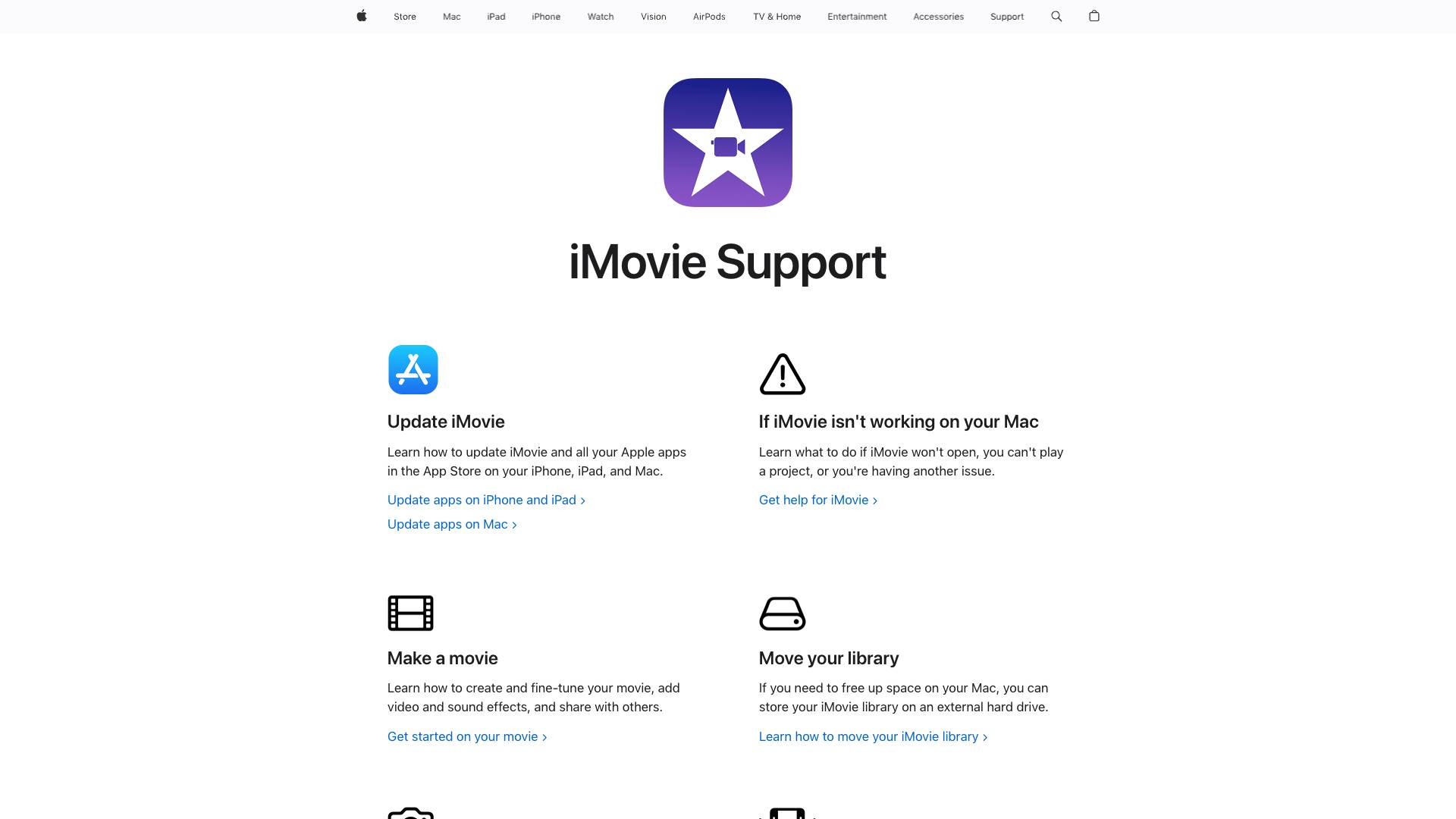
 Tags
Tags
 Useful for
Useful for
- 1.What is IMovie?
- 1.1.Features
- 1.1.1.1. User-Friendly Interface
- 1.1.2.2. Video Editing Tools
- 1.1.3.3. Audio Editing
- 1.1.4.4. Titles and Text
- 1.1.5.5. Effects and Filters
- 1.1.6.6. Green Screen and Picture-in-Picture
- 1.1.7.7. Templates and Themes
- 1.1.8.8. Sharing and Exporting
- 1.1.9.9. Support for Multiple Devices
- 1.1.10.10. Integration with Other Apple Apps
- 1.2.Use Cases
- 1.2.1.1. Personal Projects
- 1.2.2.2. Educational Videos
- 1.2.3.3. Social Media Content
- 1.2.4.4. Business Presentations
- 1.2.5.5. Event Highlights
- 1.3.Pricing
- 1.4.Comparison with Other Tools
- 1.4.1.1. iMovie vs. Final Cut Pro
- 1.4.2.2. iMovie vs. Adobe Premiere Pro
- 1.4.3.3. iMovie vs. DaVinci Resolve
- 1.5.FAQ
- 1.5.1.1. Is iMovie free to use?
- 1.5.2.2. What types of media can I import into iMovie?
- 1.5.3.3. Can I use iMovie on Windows?
- 1.5.4.4. Does iMovie support 4K video editing?
- 1.5.5.5. Can I collaborate with others on iMovie projects?
- 1.5.6.6. What should I do if iMovie isn't working?
- 1.5.7.7. Can I move my iMovie library to an external hard drive?
- 1.5.8.8. Is there a limit to the length of videos I can create in iMovie?
What is IMovie?
iMovie is a video editing software application developed by Apple Inc. It is designed for macOS and iOS devices, allowing users to create, edit, and share videos easily. Launched in 1999, iMovie has evolved significantly over the years, incorporating advanced features while maintaining a user-friendly interface. Whether you are a novice filmmaker or an experienced editor, iMovie provides a robust platform for crafting high-quality videos.
Features
iMovie is packed with features that cater to both beginners and seasoned video editors. Below are some of the key features that make iMovie a popular choice:
1. User-Friendly Interface
- iMovie offers an intuitive drag-and-drop interface that simplifies the editing process. Users can easily import media, arrange clips, and add effects with minimal effort.
2. Video Editing Tools
- Trimming and Splitting: Users can easily trim video clips or split them into multiple segments for precise editing.
- Transitions: iMovie provides a variety of transition effects that can be applied between clips to enhance the flow of the video.
- Color Correction: The software includes color grading tools that allow users to adjust brightness, contrast, and saturation for a polished look.
3. Audio Editing
- iMovie supports audio editing features such as adding background music, sound effects, and voiceovers. Users can also adjust audio levels and apply audio filters to improve sound quality.
4. Titles and Text
- Users can add customizable titles and text overlays to their videos. iMovie offers a range of fonts, styles, and animations to make titles visually appealing.
5. Effects and Filters
- The application includes various video effects and filters that can be applied to enhance the visual aesthetics of the clips. Users can experiment with different looks to match the theme of their project.
6. Green Screen and Picture-in-Picture
- iMovie supports advanced effects such as green screen editing, allowing users to replace backgrounds seamlessly. The picture-in-picture feature enables users to overlay one video on top of another for creative storytelling.
7. Templates and Themes
- iMovie offers a selection of pre-designed templates and themes, making it easy for users to create professional-looking videos without starting from scratch.
8. Sharing and Exporting
- Once the video is complete, iMovie allows users to share their creations directly to social media platforms, or export them in various formats for different devices.
9. Support for Multiple Devices
- iMovie is available on both macOS and iOS, allowing users to edit videos on their iPhones, iPads, or Macs. Projects can be synced across devices using iCloud.
10. Integration with Other Apple Apps
- iMovie works seamlessly with other Apple applications, such as Photos and GarageBand, allowing users to import photos and create custom soundtracks.
Use Cases
iMovie is versatile and can be used in various scenarios. Here are some common use cases:
1. Personal Projects
- Users can create home videos, travel vlogs, or family montages to capture special moments and share them with friends and family.
2. Educational Videos
- Teachers and students can use iMovie to create educational content, such as tutorials, presentations, or project videos, making learning more engaging.
3. Social Media Content
- Content creators can craft eye-catching videos for platforms like Instagram, Facebook, or YouTube. iMovie's sharing capabilities make it easy to distribute content across multiple channels.
4. Business Presentations
- Professionals can use iMovie to create promotional videos, product demos, or corporate presentations that effectively communicate their message.
5. Event Highlights
- iMovie can be used to create highlight reels for events such as weddings, birthdays, or corporate gatherings, allowing users to relive and share memorable moments.
Pricing
iMovie is available for free on macOS and iOS devices. It is included as part of the Apple ecosystem, making it accessible to anyone who owns an Apple device. This free pricing model, combined with its robust features, makes iMovie an attractive option for users looking for video editing software without the financial commitment.
Comparison with Other Tools
While iMovie is a powerful video editing tool, it is essential to compare it with other popular video editing software to understand its strengths and limitations.
1. iMovie vs. Final Cut Pro
- Target Audience: iMovie is designed for casual users and beginners, while Final Cut Pro is aimed at professional filmmakers and advanced editors.
- Features: Final Cut Pro offers more advanced features, such as multi-cam editing, advanced color grading, and support for higher resolutions. iMovie, on the other hand, has a simpler interface and fewer complex tools.
- Pricing: iMovie is free, while Final Cut Pro requires a one-time purchase, making iMovie more accessible for casual users.
2. iMovie vs. Adobe Premiere Pro
- User Interface: iMovie is known for its straightforward interface, making it easier for beginners to navigate. Adobe Premiere Pro has a steeper learning curve but offers extensive customization options.
- Platform Availability: iMovie is exclusive to Apple devices, whereas Adobe Premiere Pro is available on both Windows and macOS, providing more flexibility for users with different operating systems.
- Collaboration Features: Adobe Premiere Pro offers better collaboration tools for teams working on larger projects, whereas iMovie is primarily designed for individual users.
3. iMovie vs. DaVinci Resolve
- Color Grading: DaVinci Resolve is renowned for its advanced color grading capabilities, making it a favorite among professional colorists. iMovie provides basic color correction tools but lacks the depth of Resolve.
- Cost: DaVinci Resolve offers a free version with a wide range of features, making it a strong competitor to iMovie. However, the paid version of Resolve includes advanced features that may not be necessary for casual users.
FAQ
1. Is iMovie free to use?
- Yes, iMovie is free for all users on macOS and iOS devices.
2. What types of media can I import into iMovie?
- iMovie supports various media formats, including video clips, audio files, and images. You can import media from your device's library or directly from cameras and external storage.
3. Can I use iMovie on Windows?
- No, iMovie is exclusively available for macOS and iOS devices. Windows users will need to explore alternative video editing software.
4. Does iMovie support 4K video editing?
- Yes, iMovie supports 4K video editing, allowing users to work with high-resolution footage.
5. Can I collaborate with others on iMovie projects?
- iMovie is primarily designed for individual use. However, users can share project files with others, but real-time collaboration features are limited compared to other software.
6. What should I do if iMovie isn't working?
- If you encounter issues with iMovie, you can check for updates, restart your device, or consult the iMovie support resources for troubleshooting tips.
7. Can I move my iMovie library to an external hard drive?
- Yes, iMovie allows users to move their libraries to external hard drives to free up space on their devices.
8. Is there a limit to the length of videos I can create in iMovie?
- There is no specific limit to the length of videos you can create in iMovie, but performance may vary based on the capabilities of your device.
In conclusion, iMovie stands out as a versatile and user-friendly video editing tool, ideal for a wide range of users from beginners to experienced editors. Its extensive features, along with the fact that it is free to use, make it a compelling choice for anyone looking to create high-quality videos. Whether for personal projects, educational content, or social media, iMovie provides the tools necessary to bring your creative vision to life.
Ready to try it out?
Go to IMovie



