
Illustrator
Adobe Illustrator is a powerful design tool for creating scalable vector graphics, custom logos, and stunning layouts with enhanced performance and features.
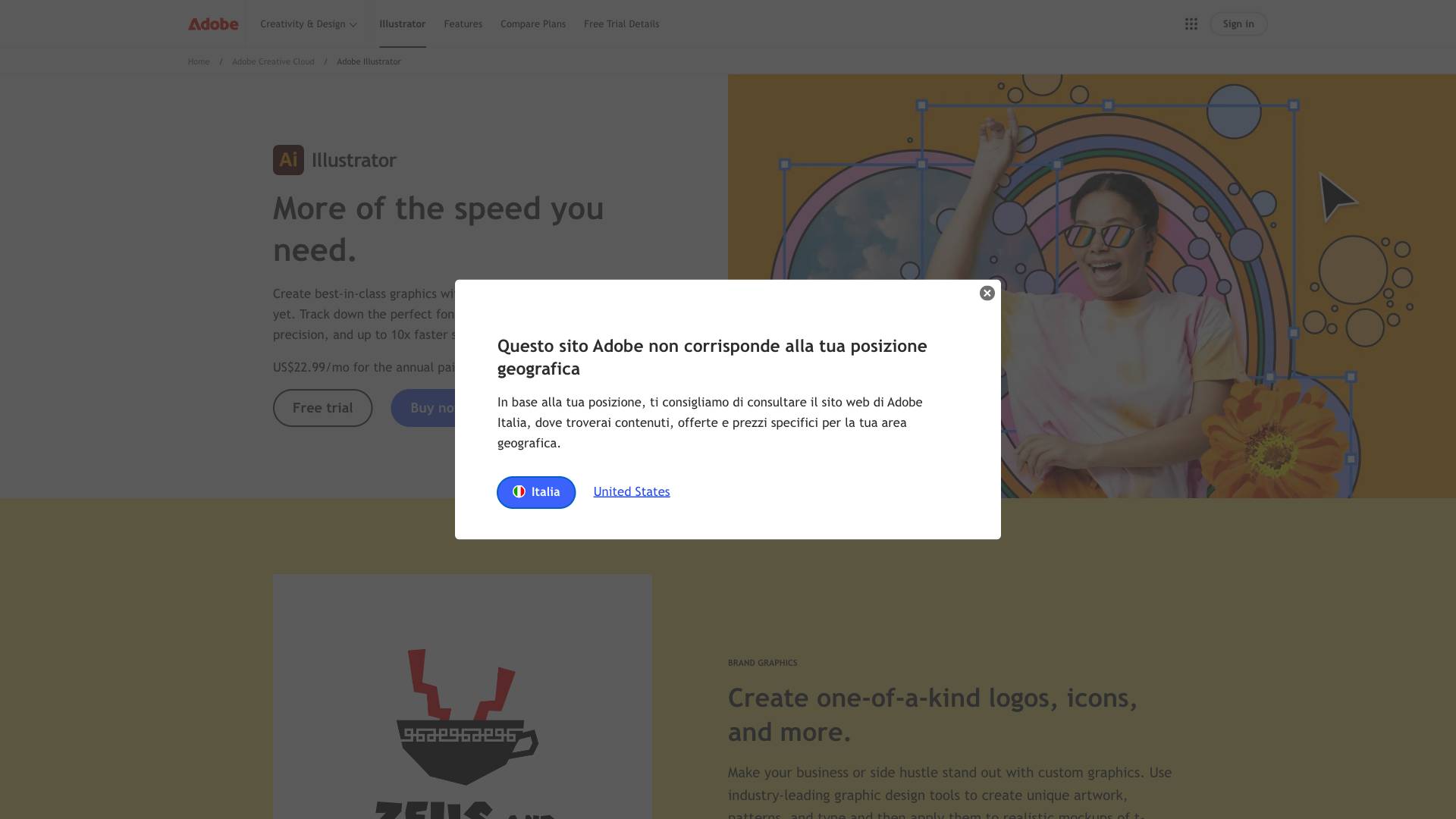
 Tags
Tags
 Useful for
Useful for
- 1.What is Illustrator?
- 2.Features
- 2.1.1. Vector Graphics Creation
- 2.2.2. 3D Effects and Gradients
- 2.3.3. Layout Building
- 2.4.4. Enhanced Performance
- 2.5.5. Font Identification
- 2.6.6. Generative Shape Fill
- 2.7.7. Objects on Path
- 2.8.8. Image Trace
- 2.9.9. Integration with Adobe Fonts
- 2.10.10. Collaboration and Cloud Storage
- 3.Use Cases
- 3.1.1. Logo Design
- 3.2.2. Icon Creation
- 3.3.3. Infographics
- 3.4.4. Packaging Design
- 3.5.5. Typography
- 3.6.6. Web Graphics
- 3.7.7. Merchandise Design
- 3.8.8. Social Media Content
- 4.Pricing
- 4.1.1. Individual Plan
- 4.2.2. Creative Cloud All Apps Plan
- 4.3.3. Student and Teacher Pricing
- 5.Comparison with Other Tools
- 5.1.1. Illustrator vs. Photoshop
- 5.2.2. Illustrator vs. CorelDRAW
- 5.3.3. Illustrator vs. Inkscape
- 5.4.4. Illustrator vs. Figma
- 6.FAQ
- 6.1.What is Adobe Illustrator?
- 6.2.What’s the difference between Illustrator and Photoshop?
- 6.3.Do I need to know how to draw to use Illustrator?
- 6.4.Can you use Adobe Illustrator on the iPad?
- 6.5.How much is Adobe Illustrator?
- 6.6.Is Adobe Illustrator free?
- 6.7.Is there student pricing for Adobe Illustrator?
What is Illustrator?
Adobe Illustrator is a powerful vector graphics design software that is part of the Adobe Creative Cloud suite. It is widely recognized by graphic designers, illustrators, and digital artists for its versatility and robust features that allow users to create stunning graphics for various applications. Unlike raster graphics, which are made up of pixels, vector graphics are composed of paths defined by mathematical equations, enabling designs to be scaled infinitely without loss of quality. Illustrator is particularly favored for its ability to create logos, icons, typography, and complex illustrations.
Features
Adobe Illustrator is packed with a wide array of features that cater to both novice and professional designers. Here are some of the standout features:
1. Vector Graphics Creation
- Design crisp, bold artwork that can be resized without losing quality.
- Combine lines, shapes, and colors to create intricate illustrations.
2. 3D Effects and Gradients
- Utilize 3D effects to add depth to your designs.
- Apply gradients to create visually appealing transitions between colors.
3. Layout Building
- Use text and graphics to communicate messages effectively.
- Pair different fonts with illustrations to create flyers, posters, and infographics.
4. Enhanced Performance
- Experience up to 10x faster image embedding and 5x quicker image processing.
- Improved performance for frequently used effects.
5. Font Identification
- Use the Retype feature to identify fonts in images.
- Access a list of suggested font matches to find the perfect typeface for your design.
6. Generative Shape Fill
- Quickly fill vector outlines with detail and color.
- Explore various options that align with the look and feel of your artwork.
7. Objects on Path
- Easily arrange objects along a path for precise distribution.
- Attach and move objects along any shape of path simultaneously.
8. Image Trace
- Convert drawings into editable vector graphics with high accuracy.
- Utilize the fastest and most accurate Image Trace feature to minimize anchor points.
9. Integration with Adobe Fonts
- Access over 30,000 fonts from the Adobe Fonts library.
- Seamlessly import and export SVG files for versatile design applications.
10. Collaboration and Cloud Storage
- Benefit from 100GB of cloud storage for easy access to your projects.
- Collaborate with teams using shared assets and templates.
Use Cases
Illustrator is suitable for a broad range of design applications. Here are some common use cases:
1. Logo Design
- Create unique and memorable logos that represent brands effectively.
- Utilize vector graphics to ensure logos maintain quality across various sizes.
2. Icon Creation
- Design icons for web and mobile applications.
- Craft simple yet effective icons that enhance user experience.
3. Infographics
- Create visually engaging infographics to present data and information clearly.
- Combine illustrations, typography, and graphics to tell a story visually.
4. Packaging Design
- Design packaging for products that is both visually appealing and functional.
- Use 3D effects to visualize packaging designs in a realistic way.
5. Typography
- Experiment with typography to create custom typefaces or modify existing fonts.
- Pair fonts with illustrations for effective communication in designs.
6. Web Graphics
- Design graphics for websites, including banners, buttons, and backgrounds.
- Ensure graphics are optimized for web use while maintaining quality.
7. Merchandise Design
- Create designs for merchandise such as t-shirts, mugs, and posters.
- Use Illustrator’s features to ensure designs look great on various products.
8. Social Media Content
- Design eye-catching graphics for social media platforms.
- Utilize templates and assets to create consistent branding across channels.
Pricing
Adobe Illustrator offers various pricing plans to accommodate different users, from individuals to teams. Here’s a breakdown of the pricing structure:
1. Individual Plan
- Monthly Subscription: US$22.99/mo for the annual paid monthly plan.
- Access to the full version of Illustrator.
- Includes Adobe Express Premium plan with thousands of free templates.
2. Creative Cloud All Apps Plan
- Discounted Monthly Subscription: US$35.99/mo (originally US$59.99/mo) for the first year.
- Access to Illustrator and 20+ other Adobe applications.
- Includes additional features such as 100GB cloud storage and 1,000 monthly generative credits.
3. Student and Teacher Pricing
- Special pricing available for students and teachers to make the software more accessible.
- Encourages educational use and skill development in graphic design.
Comparison with Other Tools
Adobe Illustrator stands out in the graphic design landscape, but it’s important to compare it with other design tools to understand its unique advantages.
1. Illustrator vs. Photoshop
- Illustrator: Best for vector graphics, logo design, and scalable illustrations.
- Photoshop: Primarily for raster graphics, photo editing, and digital painting.
- Conclusion: Illustrator is the go-to for vector-based projects, while Photoshop excels in editing and manipulating images.
2. Illustrator vs. CorelDRAW
- Illustrator: Offers a more extensive range of features, especially for typography and integration with Adobe products.
- CorelDRAW: Known for its user-friendly interface and cost-effectiveness.
- Conclusion: Illustrator is preferred by professionals for its advanced capabilities, while CorelDRAW may appeal to beginners.
3. Illustrator vs. Inkscape
- Illustrator: A premium tool with a subscription model, offering extensive features and support.
- Inkscape: A free, open-source alternative with basic vector graphic capabilities.
- Conclusion: While Inkscape is a great option for budget-conscious users, Illustrator provides more advanced features and a professional workflow.
4. Illustrator vs. Figma
- Illustrator: Ideal for print and branding design, with robust vector capabilities.
- Figma: A web-based design tool focused on UI/UX design and collaboration.
- Conclusion: Illustrator is better for traditional graphic design, while Figma shines in collaborative projects and interface design.
FAQ
What is Adobe Illustrator?
Adobe Illustrator is a vector graphics design software that allows users to create scalable and high-quality graphics for various applications, including logos, illustrations, and layouts.
What’s the difference between Illustrator and Photoshop?
Illustrator is designed for vector graphics, making it ideal for logos and illustrations, while Photoshop is focused on raster graphics, primarily used for photo editing and manipulation.
Do I need to know how to draw to use Illustrator?
No, you don’t need to be able to draw to use Illustrator. The software includes a variety of tools and features that allow you to create designs using shapes, paths, and text.
Can you use Adobe Illustrator on the iPad?
Yes, Adobe Illustrator is available on the iPad, allowing users to create and edit vector graphics on the go with a touch interface.
How much is Adobe Illustrator?
The pricing for Adobe Illustrator varies depending on the plan chosen, with options starting at US$22.99/mo for individuals and discounted rates for students and teachers.
Is Adobe Illustrator free?
Adobe Illustrator is not free; it requires a subscription. However, Adobe offers a free trial period for new users to explore its features.
Is there student pricing for Adobe Illustrator?
Yes, Adobe provides special pricing for students and teachers to make the software more accessible for educational purposes.
In summary, Adobe Illustrator is a versatile and powerful tool for graphic design that caters to a wide range of users, from beginners to professionals. Its rich feature set, combined with flexible pricing options, makes it an essential part of any designer's toolkit. Whether you're creating logos, infographics, or web graphics, Illustrator provides the tools necessary to bring your creative visions to life.
Ready to try it out?
Go to Illustrator


