
Eclipse IDE
Eclipse IDE is a robust open-source development environment that fosters community collaboration and enhances software security through diverse projects.
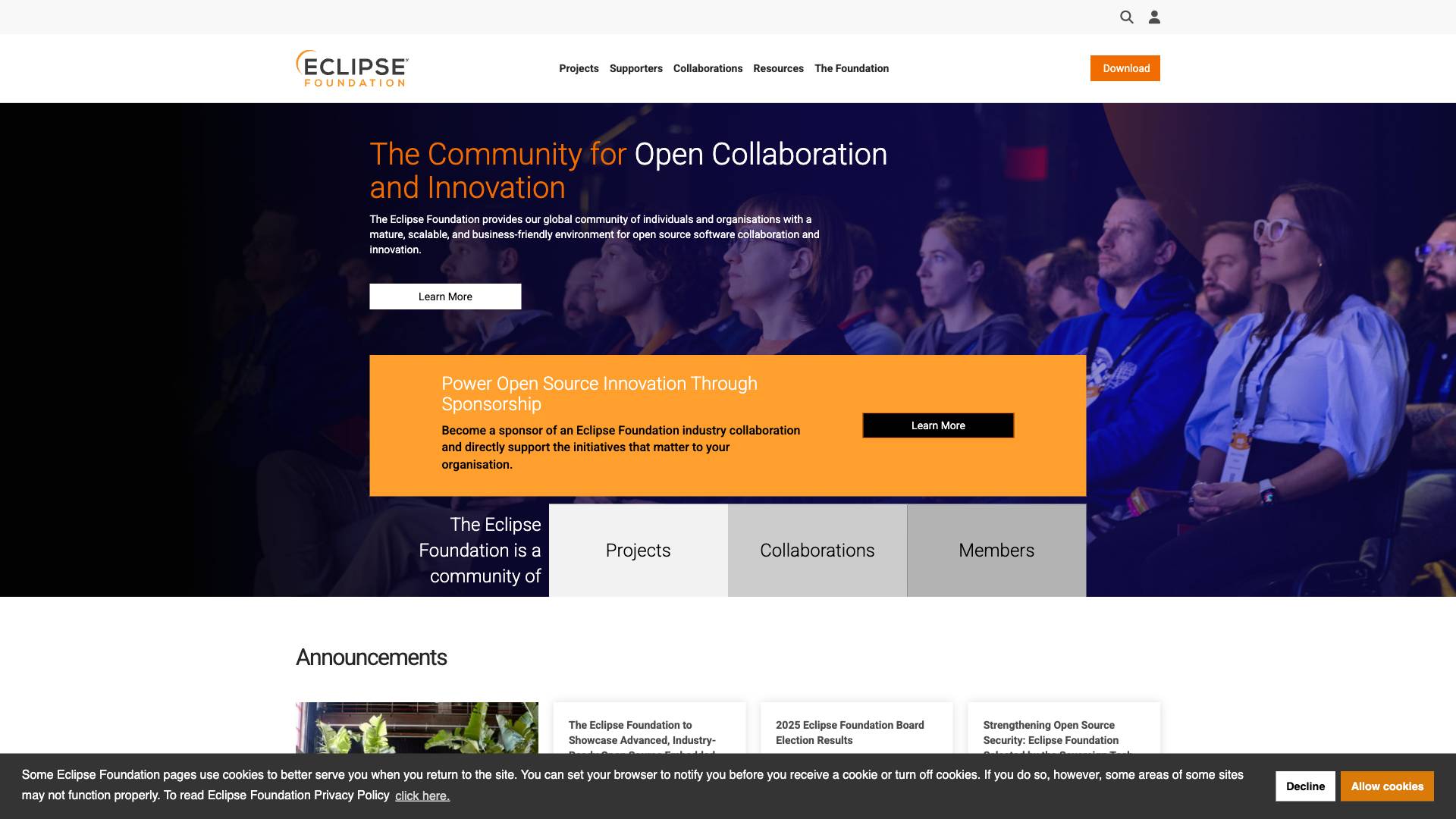
 Tags
Tags
 Useful for
Useful for
- 1.What is Eclipse IDE?
- 1.1.Features
- 1.1.1.1. Multi-Language Support
- 1.1.2.2. Plugin Architecture
- 1.1.3.3. Advanced Code Editor
- 1.1.4.4. Debugging Tools
- 1.1.5.5. Integrated Build Tools
- 1.1.6.6. Version Control Integration
- 1.1.7.7. User-Friendly Interface
- 1.1.8.8. Community Support
- 1.1.9.9. Cross-Platform Compatibility
- 1.1.10.10. Project Management Tools
- 1.2.Use Cases
- 1.2.1.1. Java Development
- 1.2.2.2. Web Development
- 1.2.3.3. Mobile Application Development
- 1.2.4.4. Embedded Systems Development
- 1.2.5.5. Scientific Computing
- 1.2.6.6. Game Development
- 1.3.Pricing
- 1.4.Comparison with Other Tools
- 1.4.1.1. Eclipse vs. IntelliJ IDEA
- 1.4.2.2. Eclipse vs. Visual Studio
- 1.4.3.3. Eclipse vs. NetBeans
- 1.5.FAQ
- 1.5.1.1. Is Eclipse IDE free?
- 1.5.2.2. What programming languages does Eclipse support?
- 1.5.3.3. Can I customize Eclipse IDE?
- 1.5.4.4. Is Eclipse good for beginners?
- 1.5.5.5. How do I install plugins in Eclipse?
- 1.5.6.6. Does Eclipse support version control?
- 1.5.7.7. Can I use Eclipse for mobile app development?
- 1.5.8.8. Is there a community for Eclipse users?
What is Eclipse IDE?
Eclipse IDE (Integrated Development Environment) is a powerful, open-source software development tool primarily used for Java programming but also supports other programming languages through various plugins. Developed and maintained by the Eclipse Foundation, Eclipse IDE provides developers with a comprehensive environment to create, debug, and deploy applications. Its modular architecture enables users to extend its capabilities through a wide array of plugins, making it a versatile tool for software development across different platforms.
Eclipse IDE is known for its robust features, a large community of developers, and a strong commitment to open-source principles. This makes it an ideal choice for both individual developers and large organizations looking to build complex applications.
Features
Eclipse IDE boasts a wide range of features designed to enhance the development experience. Some of the most notable features include:
1. Multi-Language Support
- While primarily a Java IDE, Eclipse supports multiple programming languages, including C, C++, Python, PHP, and more through various plugins. This multi-language support allows developers to work on diverse projects without switching between different tools.
2. Plugin Architecture
- Eclipse’s modular architecture allows users to customize their IDE by adding plugins. The Eclipse Marketplace offers thousands of plugins that enhance functionality, including tools for version control, database management, and web development.
3. Advanced Code Editor
- The built-in code editor provides syntax highlighting, code completion, and refactoring capabilities. It also includes features like code templates and spell-checking, which help improve code quality and productivity.
4. Debugging Tools
- Eclipse IDE includes powerful debugging tools that allow developers to set breakpoints, inspect variables, and step through code execution. These features facilitate the identification and resolution of issues quickly.
5. Integrated Build Tools
- Eclipse supports various build automation tools such as Maven and Gradle. This integration simplifies the process of managing project dependencies and building applications.
6. Version Control Integration
- The IDE offers seamless integration with version control systems like Git and SVN. This enables developers to manage their code repositories directly from the IDE, streamlining collaboration and version management.
7. User-Friendly Interface
- Eclipse IDE features an intuitive user interface that is easy to navigate. Its customizable perspectives and views allow developers to tailor their workspace to fit their workflow preferences.
8. Community Support
- With a large and active community, users have access to a wealth of resources, including forums, tutorials, and documentation. This community support is invaluable for troubleshooting and learning new techniques.
9. Cross-Platform Compatibility
- Eclipse IDE is available on various operating systems, including Windows, macOS, and Linux. This cross-platform compatibility ensures that developers can work on their projects regardless of their preferred operating system.
10. Project Management Tools
- The IDE includes features for managing projects, such as task lists, project wizards, and build configurations. These tools help keep development organized and efficient.
Use Cases
Eclipse IDE is suitable for a wide range of use cases, making it a flexible choice for developers in different fields. Some common use cases include:
1. Java Development
- Eclipse is widely used for developing Java applications, from desktop software to large-scale enterprise solutions. Its robust features cater specifically to Java developers, making it an ideal choice for Java-centric projects.
2. Web Development
- With plugins for HTML, CSS, JavaScript, and frameworks like Spring and Hibernate, Eclipse can be used to develop web applications. Developers can take advantage of integrated tools for frontend and backend development.
3. Mobile Application Development
- Eclipse supports mobile app development through plugins like Android Development Tools (ADT). This allows developers to create Android applications using the familiar Eclipse environment.
4. Embedded Systems Development
- The IDE is also used in embedded systems development, where developers can leverage its C/C++ capabilities and debugging tools to build software for microcontrollers and other embedded devices.
5. Scientific Computing
- Eclipse can be utilized in scientific computing projects, particularly with languages like Python and R. Its extensive libraries and plugins cater to data analysis and visualization needs.
6. Game Development
- Developers in the gaming industry can use Eclipse along with game development frameworks and engines, allowing for a streamlined development process.
Pricing
Eclipse IDE is free to download and use, as it is open-source software. This makes it an attractive option for individual developers, startups, and large organizations alike. While the core IDE is free, some third-party plugins or tools may have associated costs, but the majority of resources available through the Eclipse Marketplace are also free or open-source.
Comparison with Other Tools
When comparing Eclipse IDE with other development environments, several factors come into play, including features, flexibility, and community support. Here’s how Eclipse stacks up against some of its competitors:
1. Eclipse vs. IntelliJ IDEA
- Eclipse: Open-source and highly customizable through plugins. It has a steeper learning curve but offers extensive features for Java development.
- IntelliJ IDEA: A commercial product that provides a more polished user interface and advanced features out of the box. It is often praised for its intelligent code assistance and ease of use but comes with a price tag for the Ultimate version.
2. Eclipse vs. Visual Studio
- Eclipse: Primarily focused on Java and open-source projects, with a strong community backing. It is highly extensible but may not be as user-friendly for beginners.
- Visual Studio: A comprehensive IDE for .NET development, offering robust debugging and testing tools. It is more suited for C# and Windows development, with a more straightforward setup process.
3. Eclipse vs. NetBeans
- Eclipse: Offers a broader range of plugins and customization options. It is more flexible for various programming languages and project types.
- NetBeans: Another open-source IDE that is simpler and easier to use, particularly for Java development. However, it may not have as many plugins or community resources as Eclipse.
FAQ
1. Is Eclipse IDE free?
- Yes, Eclipse IDE is completely free and open-source. Users can download it without any licensing fees.
2. What programming languages does Eclipse support?
- While Eclipse is primarily known for Java development, it supports various programming languages, including C, C++, Python, PHP, and more through plugins.
3. Can I customize Eclipse IDE?
- Yes, Eclipse has a modular architecture that allows users to customize the IDE by adding plugins from the Eclipse Marketplace, enabling a tailored development environment.
4. Is Eclipse good for beginners?
- Eclipse can be challenging for beginners due to its extensive features and capabilities. However, many developers find it beneficial as they gain experience and require more advanced tools.
5. How do I install plugins in Eclipse?
- Plugins can be installed through the Eclipse Marketplace, which is accessible from the IDE. Users can search for and install plugins directly within the application.
6. Does Eclipse support version control?
- Yes, Eclipse has built-in support for version control systems like Git and SVN, allowing developers to manage their code repositories directly from the IDE.
7. Can I use Eclipse for mobile app development?
- Yes, Eclipse supports mobile app development, particularly for Android applications, through the Android Development Tools (ADT) plugin.
8. Is there a community for Eclipse users?
- Yes, Eclipse has a large and active community that provides support through forums, tutorials, and documentation, making it easier for users to find help and resources.
In conclusion, Eclipse IDE stands out as a powerful, flexible, and open-source development environment suitable for a wide range of programming tasks. Its extensive features, strong community support, and ability to customize through plugins make it a preferred choice for developers around the world. Whether you are building enterprise applications, web projects, or mobile apps, Eclipse IDE provides the tools and resources needed to succeed in your development journey.
Ready to try it out?
Go to Eclipse IDE