
Corel Draw
CorelDRAW Essentials is an affordable vector illustration software designed for occasional users and beginners to create stunning graphics easily.
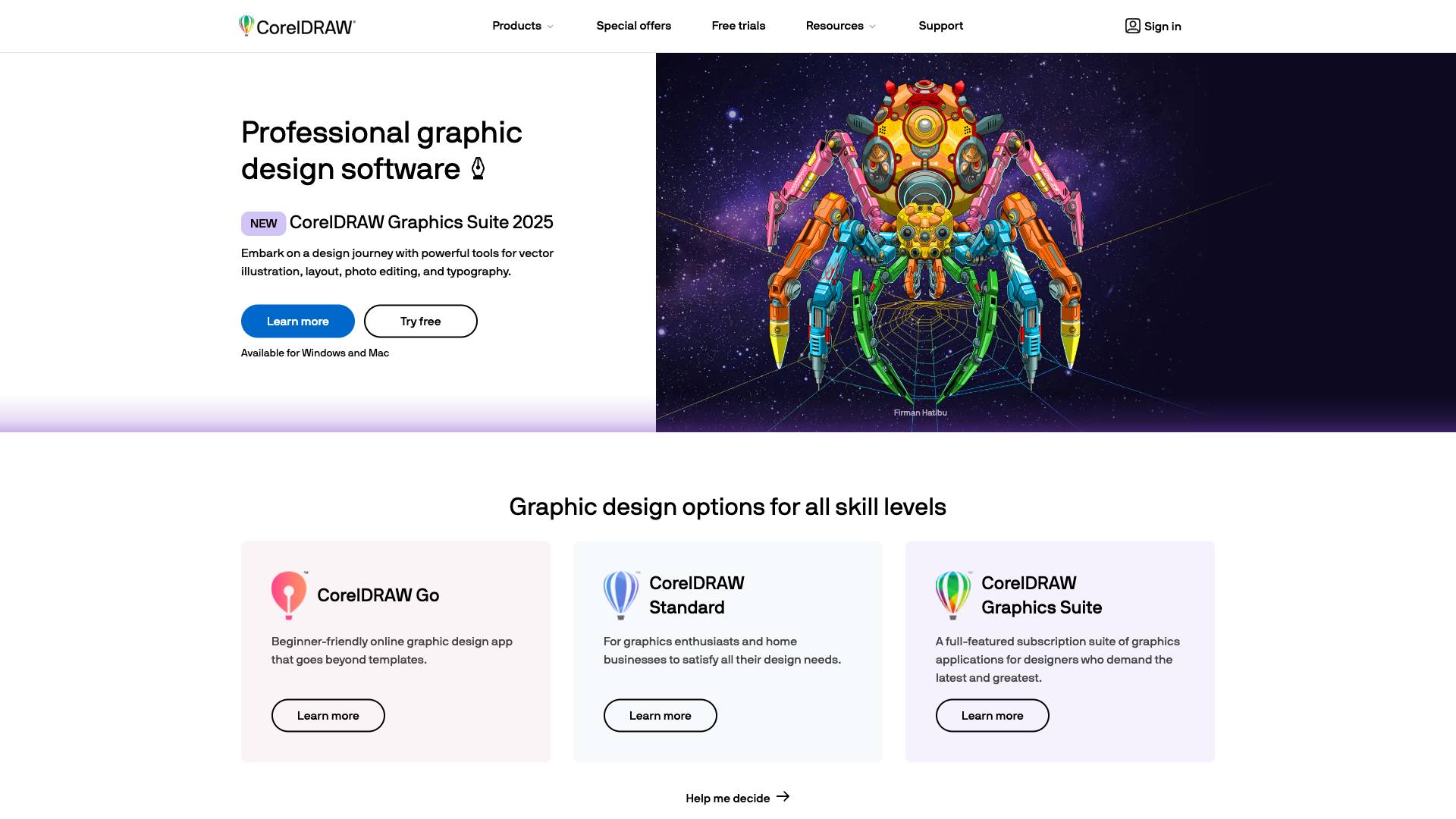
 Tags
Tags
 Useful for
Useful for
- 1.What is Corel Draw?
- 2.Features
- 2.1.1. Vector Illustration Tools
- 2.2.2. Text Handling
- 2.3.3. Color Management
- 2.4.4. Effects and Filters
- 2.5.5. Layout and Design
- 2.6.6. Export and Compatibility
- 2.7.7. Learning Resources
- 3.Use Cases
- 3.1.1. Graphic Design
- 3.2.2. Illustration
- 3.3.3. Fashion Design
- 3.4.4. Signage and Branding
- 3.5.5. Education
- 4.Pricing
- 4.1.1. One-Time Purchase
- 4.2.2. Subscription Model
- 4.3.3. Free Trial
- 5.Comparison with Other Tools
- 5.1.1. Adobe Illustrator
- 5.2.2. Inkscape
- 5.3.3. Affinity Designer
- 6.FAQ
- 6.1.1. Is Corel Draw suitable for beginners?
- 6.2.2. Can I use Corel Draw on a Mac?
- 6.3.3. Does Corel Draw offer a free trial?
- 6.4.4. What types of files can I export from Corel Draw?
- 6.5.5. Are there resources available for learning Corel Draw?
- 6.6.6. Can I collaborate with others using Corel Draw?
- 6.7.7. What are the system requirements for Corel Draw?
- 7.Conclusion
What is Corel Draw?
Corel Draw is a powerful vector illustration software developed by Corel Corporation. It is designed primarily for graphic design, offering a wide range of tools and features that cater to both novice and experienced users. The software is particularly well-suited for creating illustrations, logos, and other graphics that require precision and scalability. Corel Draw is part of the CorelDRAW Graphics Suite, which includes additional tools for photo editing, layout design, and web graphics.
The latest offering, CorelDRAW Essentials, is tailored for occasional graphics users and those just starting out in the world of design. It provides an accessible entry point into vector graphics, making it easier for beginners to learn and create stunning visuals.
Features
Corel Draw comes packed with a variety of features that enhance its usability and functionality. Below are some of the key features that make Corel Draw a preferred choice for many graphic designers:
1. Vector Illustration Tools
- Bezier Tool: Create complex shapes and paths with precision using the Bezier tool.
- Shape Tool: Modify existing shapes and create new ones effortlessly.
- Pen Tool: Draw freehand and create custom shapes with a high level of control.
2. Text Handling
- Text Tools: Corel Draw offers extensive typography options, including text on a path, artistic text, and paragraph text.
- Font Management: Easily manage and organize fonts, with support for OpenType and TrueType fonts.
3. Color Management
- Color Palettes: Access a variety of color palettes and create custom ones to suit your projects.
- Color Styles: Apply styles and gradients to enhance your designs with depth and vibrancy.
4. Effects and Filters
- Special Effects: Apply a range of effects such as shadows, glows, and transparency to your graphics.
- Bitmap Effects: Convert vector graphics into bitmaps and apply filters for unique results.
5. Layout and Design
- Page Layout: Create multi-page designs with ease, using a variety of layout options.
- Grids and Guidelines: Utilize grids and guidelines to ensure precise alignment and spacing in your designs.
6. Export and Compatibility
- File Formats: Export your designs in various formats, including PDF, JPG, PNG, and SVG.
- Cross-Platform Compatibility: Corel Draw is compatible with both Windows and macOS, allowing for seamless collaboration across different operating systems.
7. Learning Resources
- Tutorials and Help Resources: Corel Draw provides comprehensive tutorials and help resources to assist users in mastering the software.
- Community Support: Engage with a vibrant community of users for tips, tricks, and inspiration.
Use Cases
Corel Draw is versatile and can be used in a variety of fields and applications. Here are some common use cases:
1. Graphic Design
Graphic designers use Corel Draw to create logos, brochures, business cards, and other marketing materials. The software's vector capabilities ensure that designs remain sharp and scalable, regardless of size.
2. Illustration
Artists and illustrators can take advantage of Corel Draw's extensive drawing tools to create detailed illustrations for books, magazines, and digital media.
3. Fashion Design
Fashion designers can use Corel Draw to create patterns, textile designs, and fashion illustrations, allowing them to visualize their ideas before production.
4. Signage and Branding
Businesses can utilize Corel Draw to design signage, vehicle wraps, and promotional materials. The software's precision and color management tools make it ideal for branding projects.
5. Education
Educators can incorporate Corel Draw into their curriculum to teach students about graphic design principles, illustration techniques, and digital art.
Pricing
Corel Draw offers various pricing options to cater to different user needs. The pricing structure typically includes:
1. One-Time Purchase
- CorelDRAW Essentials: A budget-friendly option for beginners, offering essential tools for vector illustration and graphic design.
- CorelDRAW Standard: A more comprehensive version for intermediate users, including additional features and tools.
2. Subscription Model
- CorelDRAW Graphics Suite Subscription: A subscription-based model that provides access to the latest features and updates, along with cloud storage and collaboration tools.
3. Free Trial
Corel Draw often provides a free trial period for users to explore the software before making a purchase decision. This allows potential users to assess its capabilities and determine if it meets their needs.
Comparison with Other Tools
When comparing Corel Draw to other graphic design tools, several factors come into play, including functionality, ease of use, and pricing. Below is a brief comparison with some popular alternatives:
1. Adobe Illustrator
- Functionality: Adobe Illustrator is often considered the industry standard for vector graphics. It offers a more extensive range of tools and features but may have a steeper learning curve.
- Pricing: Illustrator operates on a subscription model, which can be more expensive over time compared to Corel Draw's one-time purchase option.
2. Inkscape
- Functionality: Inkscape is a free, open-source vector graphics editor that offers many similar features to Corel Draw. However, it may lack some advanced tools and support.
- Ease of Use: Corel Draw is generally considered more user-friendly, making it a better choice for beginners.
3. Affinity Designer
- Functionality: Affinity Designer is a strong competitor, offering a one-time purchase model with powerful design tools. It is known for its speed and performance.
- Target Audience: Affinity Designer appeals to both professional and hobbyist designers, while Corel Draw has a broader focus on occasional users and beginners.
FAQ
1. Is Corel Draw suitable for beginners?
Yes, Corel Draw is designed to be user-friendly, making it suitable for beginners. The CorelDRAW Essentials version specifically caters to those just starting out in graphic design.
2. Can I use Corel Draw on a Mac?
Yes, Corel Draw is compatible with both Windows and macOS, allowing users to work on their preferred operating system.
3. Does Corel Draw offer a free trial?
Yes, Corel Draw typically offers a free trial period, allowing users to explore its features and capabilities before committing to a purchase.
4. What types of files can I export from Corel Draw?
Corel Draw allows you to export designs in various file formats, including PDF, JPG, PNG, SVG, and more, ensuring compatibility with other software and platforms.
5. Are there resources available for learning Corel Draw?
Yes, Corel Draw provides a wealth of tutorials, help resources, and community support to help users learn and master the software.
6. Can I collaborate with others using Corel Draw?
Yes, the subscription model of CorelDRAW Graphics Suite includes cloud storage and collaboration tools, making it easy to work with others on design projects.
7. What are the system requirements for Corel Draw?
System requirements for Corel Draw vary depending on the version, but generally include a compatible operating system, sufficient RAM, and available disk space. Always check the latest requirements on the official website before installation.
Conclusion
Corel Draw stands out as a versatile and user-friendly vector illustration software that caters to a wide range of users, from beginners to professionals. With its rich feature set, diverse use cases, and flexible pricing options, it is an excellent choice for anyone looking to delve into graphic design. Whether you're creating logos, illustrations, or marketing materials, Corel Draw provides the tools you need to bring your creative visions to life.
Ready to try it out?
Go to Corel Draw



