Autodesk Graphic
Autodesk Graphic is a versatile design tool that empowers users to create stunning graphics and illustrations with ease.
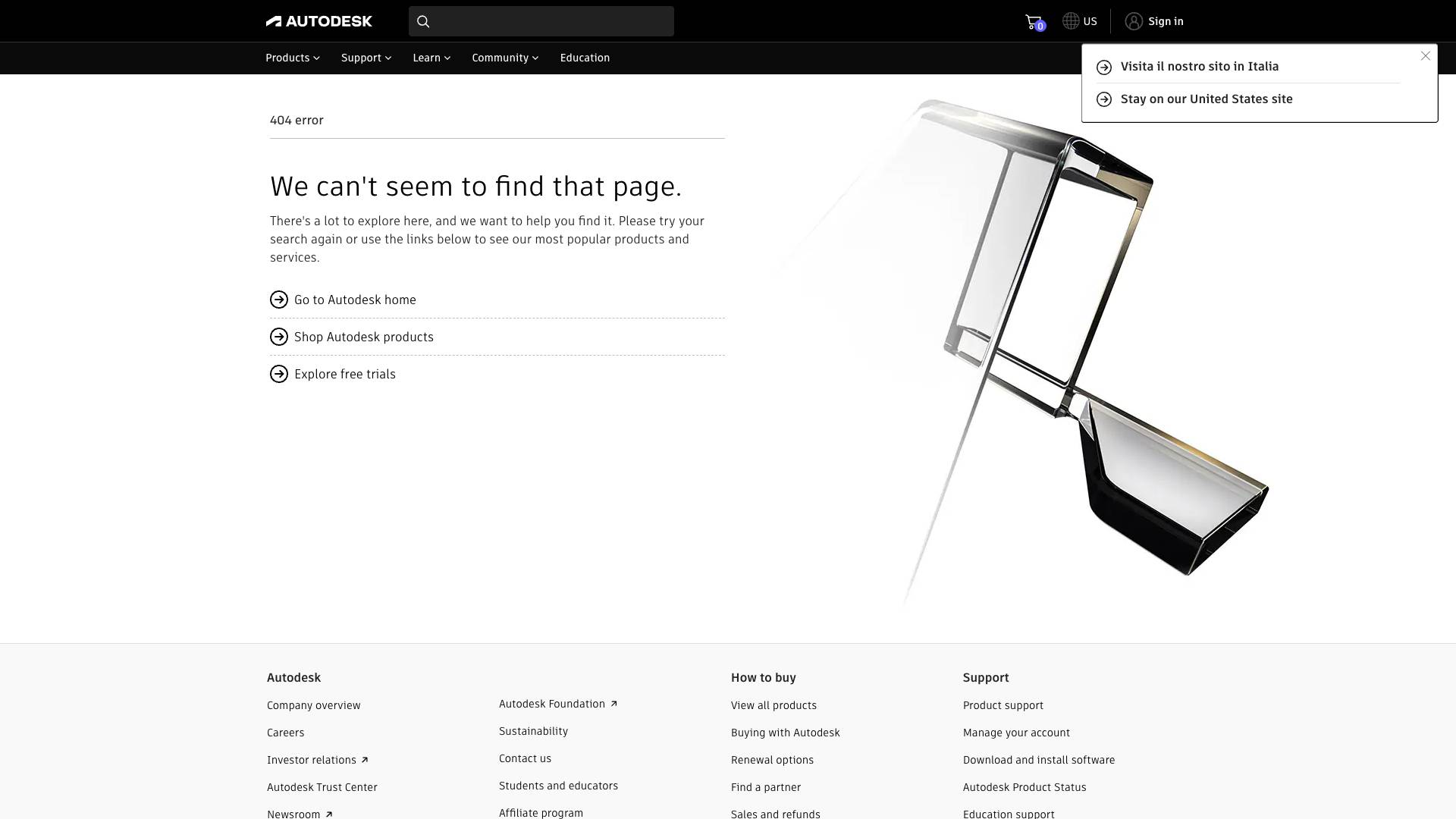
 Tags
Tags
 Useful for
Useful for
- 1.What is Autodesk Graphic?
- 1.1.Features
- 1.1.1.1. Vector Editing Tools
- 1.1.2.2. Advanced Typography
- 1.1.3.3. Layer Management
- 1.1.4.4. Color and Gradient Tools
- 1.1.5.5. Exporting Options
- 1.1.6.6. Integration with Other Autodesk Products
- 1.1.7.7. Customization and Automation
- 1.2.Use Cases
- 1.2.1.1. Graphic Design
- 1.2.2.2. Technical Drawing
- 1.2.3.3. Web Design
- 1.2.4.4. Education and Training
- 1.3.Pricing
- 1.3.1.1. Subscription Plans
- 1.3.2.2. Educational Discounts
- 1.3.3.3. Free Trials
- 1.4.Comparison with Other Tools
- 1.4.1.1. Adobe Illustrator
- 1.4.2.2. CorelDRAW
- 1.4.3.3. Inkscape
- 1.4.4.4. Affinity Designer
- 1.5.FAQ
- 1.5.1.1. Is Autodesk Graphic suitable for beginners?
- 1.5.2.2. Can I use Autodesk Graphic on multiple devices?
- 1.5.3.3. Does Autodesk Graphic support collaboration?
- 1.5.4.4. What file formats can I export my designs to?
- 1.5.5.5. Are there any educational discounts available?
- 1.5.6.6. Can I automate tasks in Autodesk Graphic?
- 1.5.7.7. Is there a free trial available?
What is Autodesk Graphic?
Autodesk Graphic is a powerful vector graphics software designed for creating detailed illustrations, technical drawings, and complex designs. Developed by Autodesk, a leader in design software, Graphic is tailored for professionals and enthusiasts in various fields, including graphic design, architecture, engineering, and product design. The software is available on multiple platforms, including macOS and iOS, making it accessible to a wide range of users.
Autodesk Graphic combines a user-friendly interface with advanced features, allowing users to create high-quality graphics and illustrations with precision and ease. Whether you're designing logos, creating infographics, or drafting architectural plans, Autodesk Graphic provides the tools necessary to bring your ideas to life.
Features
Autodesk Graphic boasts a comprehensive suite of features that cater to both novice and experienced designers. Here are some of the standout features:
1. Vector Editing Tools
- Bezier Curves: Create and manipulate curves with precision using Bezier handles.
- Pen Tool: Draw custom shapes and paths with ease.
- Shape Tools: Access a variety of pre-defined shapes like rectangles, circles, and polygons.
2. Advanced Typography
- Text Manipulation: Add and modify text with various fonts, sizes, and styles.
- Text on Path: Wrap text around shapes and paths for creative typography solutions.
- Character and Paragraph Styles: Customize text formatting with styles for consistency across designs.
3. Layer Management
- Layer Organization: Manage multiple layers for complex designs, including grouping and locking layers.
- Opacity and Blending Modes: Adjust layer opacity and apply blending modes for unique visual effects.
4. Color and Gradient Tools
- Color Picker: Choose colors with precision using the color picker tool.
- Gradients: Create smooth transitions between colors with customizable gradient fills.
- Swatches: Save and reuse color swatches for consistent branding.
5. Exporting Options
- Multiple Formats: Export designs in various formats, including SVG, PDF, PNG, and JPEG.
- Resolution Settings: Adjust resolution settings for print or web use.
- Artboards: Create multiple artboards for different versions of a design within a single file.
6. Integration with Other Autodesk Products
- Seamless Workflow: Integrate with other Autodesk applications for a smooth workflow, especially in architectural and engineering projects.
- Collaboration Tools: Share designs and collaborate with team members using Autodesk’s cloud services.
7. Customization and Automation
- Custom Scripts: Automate repetitive tasks using custom scripts.
- Keyboard Shortcuts: Enhance productivity with customizable keyboard shortcuts for frequently used tools.
Use Cases
Autodesk Graphic is versatile and can be used across various industries and applications. Here are some common use cases:
1. Graphic Design
- Logo Creation: Design unique and scalable logos for brands and businesses.
- Illustrations: Create detailed illustrations for print and digital media.
- Infographics: Develop visually appealing infographics to convey complex information effectively.
2. Technical Drawing
- Architectural Plans: Draft precise architectural plans and layouts.
- Engineering Diagrams: Create technical drawings for engineering projects, including schematics and blueprints.
- Product Design: Design product prototypes and packaging with accurate dimensions.
3. Web Design
- UI/UX Design: Develop user interfaces and experiences for websites and applications.
- Icon Design: Create custom icons and graphics for web use.
- Responsive Designs: Design layouts that adapt to different screen sizes and resolutions.
4. Education and Training
- Teaching Tools: Use Autodesk Graphic in educational settings to teach design principles and techniques.
- Student Projects: Assist students in creating projects that require graphic design skills.
- Workshops and Tutorials: Provide hands-on training in vector graphics and design software.
Pricing
Autodesk Graphic offers flexible pricing plans to suit different user needs, including individual subscriptions and educational discounts. While specific pricing details can vary, here is a general overview of the pricing structure:
1. Subscription Plans
- Monthly Subscription: Ideal for short-term projects or users who need flexibility.
- Annual Subscription: More cost-effective for long-term users, often offering a discount compared to monthly plans.
2. Educational Discounts
- Student and Educator Licenses: Autodesk offers significant discounts for students and educators, making it accessible for learning purposes.
3. Free Trials
- Trial Period: New users can often access a free trial to explore the software's features before committing to a subscription.
Comparison with Other Tools
When comparing Autodesk Graphic to other graphic design tools, several factors come into play, including features, usability, and pricing. Here’s how Autodesk Graphic stacks up against some popular alternatives:
1. Adobe Illustrator
- Similarities: Both are powerful vector graphic design tools with advanced features for editing and creating illustrations.
- Differences: Illustrator is part of Adobe's Creative Cloud and may have a steeper learning curve. Autodesk Graphic is often considered more user-friendly, especially for beginners.
2. CorelDRAW
- Similarities: CorelDRAW and Autodesk Graphic both offer robust vector editing capabilities.
- Differences: CorelDRAW is known for its extensive toolset and customization options, while Autodesk Graphic focuses on a streamlined interface and ease of use.
3. Inkscape
- Similarities: Both are vector graphic design tools that support SVG format.
- Differences: Inkscape is open-source and free, but it may lack some of the advanced features and customer support that Autodesk Graphic provides.
4. Affinity Designer
- Similarities: Affinity Designer is a strong competitor with similar capabilities for vector and raster design.
- Differences: Affinity Designer offers a one-time purchase model, while Autodesk Graphic operates on a subscription basis.
FAQ
1. Is Autodesk Graphic suitable for beginners?
Yes, Autodesk Graphic is designed with a user-friendly interface that makes it accessible for beginners while still offering advanced features for experienced users.
2. Can I use Autodesk Graphic on multiple devices?
Yes, Autodesk Graphic is available on both macOS and iOS, allowing users to work on their designs across different devices.
3. Does Autodesk Graphic support collaboration?
Yes, Autodesk Graphic integrates with Autodesk's cloud services, enabling users to share their work and collaborate with team members effectively.
4. What file formats can I export my designs to?
Autodesk Graphic supports multiple export formats, including SVG, PDF, PNG, and JPEG, making it versatile for various applications.
5. Are there any educational discounts available?
Yes, Autodesk offers significant discounts for students and educators, making the software accessible for educational purposes.
6. Can I automate tasks in Autodesk Graphic?
Yes, Autodesk Graphic allows users to create custom scripts and utilize keyboard shortcuts to automate repetitive tasks, enhancing productivity.
7. Is there a free trial available?
Yes, Autodesk Graphic typically offers a free trial period for new users to explore its features before committing to a subscription.
In conclusion, Autodesk Graphic is a versatile and powerful tool for anyone involved in graphic design, technical drawing, or any form of visual communication. With its robust features, user-friendly interface, and flexible pricing plans, it stands out as an excellent choice for both professionals and newcomers in the design world. Whether you are creating logos, infographics, or technical drawings, Autodesk Graphic provides the tools necessary to bring your creative visions to life.
Ready to try it out?
Go to Autodesk Graphic



