
Android Studio
Android Studio is the official IDE for Android app development, featuring AI-powered coding assistance and robust design, development, and testing tools.
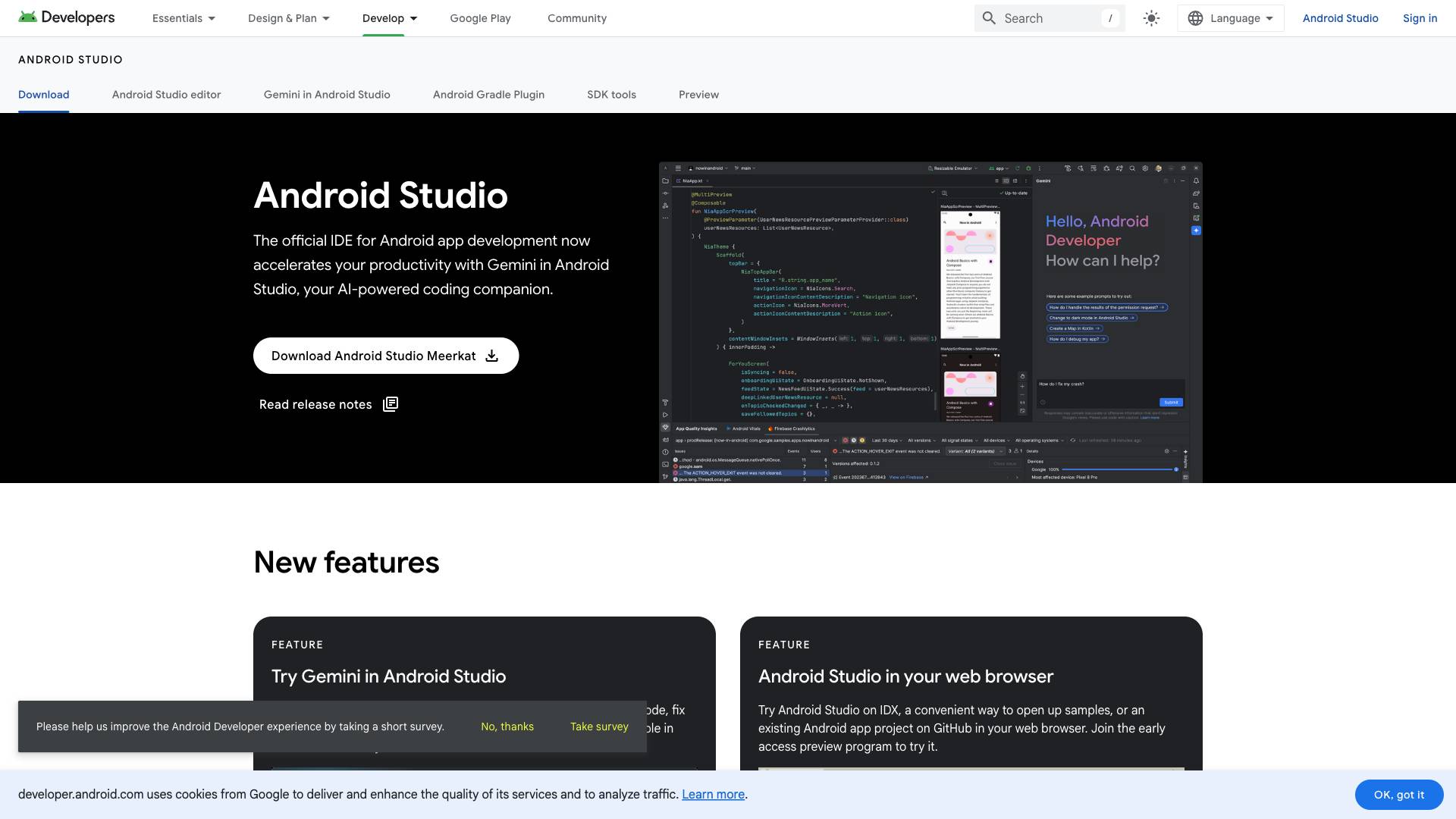
 Tags
Tags
 Useful for
Useful for
- 1.What is Android Studio?
- 2.Features
- 2.1.1. Intelligent Code Editor
- 2.2.2. Design Tools
- 2.3.3. Build System
- 2.4.4. Testing and Emulation
- 2.5.5. Publishing and Optimization
- 2.6.6. AI-Powered Coding Companion: Gemini
- 2.7.7. Cross-Platform Support
- 3.Use Cases
- 3.1.1. Mobile App Development
- 3.2.2. Game Development
- 3.3.3. IoT Applications
- 3.4.4. Educational Purposes
- 3.5.5. Prototyping and MVP Development
- 4.Pricing
- 5.Comparison with Other Tools
- 5.1.1. Xcode
- 5.2.2. Visual Studio
- 5.3.3. IntelliJ IDEA
- 6.FAQ
- 6.1.1. Is Android Studio free to use?
- 6.2.2. What programming languages does Android Studio support?
- 6.3.3. Can I use Android Studio for cross-platform development?
- 6.4.4. How do I install Android Studio?
- 6.5.5. Does Android Studio provide training resources?
- 6.6.6. What is the Android Emulator?
- 6.7.7. What is Gemini in Android Studio?
What is Android Studio?
Android Studio is the official integrated development environment (IDE) for Android app development. Developed by Google, it provides developers with a comprehensive set of tools to build, test, and optimize applications for the Android operating system. Android Studio offers a rich user interface, powerful code editing features, and a robust build system, making it a preferred choice for both novice and experienced developers.
The IDE supports various programming languages, including Kotlin, Java, and C/C++, and is equipped with advanced features such as an intelligent code editor, design tools, and an emulator for testing applications on different devices. With the introduction of the AI-powered coding companion, Gemini, Android Studio has further enhanced its capabilities, allowing developers to generate code, fix issues, and answer queries related to Android development more efficiently.
Features
Android Studio is packed with a multitude of features that cater to the diverse needs of developers. Below are some of the key features:
1. Intelligent Code Editor
- Code Completion: The intelligent code editor provides smart code completion for Kotlin, Java, and C/C++, helping developers write code faster and with fewer errors.
- Live Edit: When working with Jetpack Compose, developers can see their code changes reflected in real time, allowing for quicker iterations and adjustments.
2. Design Tools
- Jetpack Compose: Android Studio includes Compose design tools that enable developers to create dynamic layouts and UI components. The built-in inspection tools allow for easy previewing of layouts on various screen sizes and inspecting animations.
- Responsive Layouts: The design tools support responsive layouts that adapt to different device types, including phones, tablets, foldables, Wear OS, TV, and ChromeOS devices.
3. Build System
- Gradle Integration: Android Studio's build system is powered by Gradle, allowing developers to customize their builds and generate multiple build variants from a single project.
- Build Analyzer: The Build Analyzer helps developers analyze the performance of their builds, identifying potential issues and optimizing build times.
4. Testing and Emulation
- Android Emulator: The Android Emulator allows developers to test applications on a wide range of virtual devices, simulating various Android environments. This feature is essential for ensuring that apps function correctly across different devices and configurations.
- Testing Tools: Android Studio provides a suite of testing tools to help developers write and run unit tests, UI tests, and performance tests, ensuring the quality of their applications.
5. Publishing and Optimization
- Android App Bundle: Developers can optimize their app sizes before publishing by inspecting the contents of their APK files or Android App Bundles. This feature helps in identifying areas for optimization and ensures that users download the most efficient version of the app.
- APK Analyzer: The APK Analyzer allows developers to compare different app versions and understand how changes impact app size and performance.
6. AI-Powered Coding Companion: Gemini
- Code Generation: Gemini assists developers in generating code snippets and boilerplate code, saving time and effort during development.
- Code Fixing: The AI can identify and suggest fixes for common coding errors, helping developers maintain code quality and reducing debugging time.
- Q&A Support: Gemini can answer questions related to Android app development, providing developers with quick access to information and resources.
7. Cross-Platform Support
- Multi-Platform Compatibility: Android Studio can be installed on various operating systems, including Microsoft Windows, macOS, Linux, and ChromeOS, making it accessible to a wide range of developers.
Use Cases
Android Studio is versatile and can be utilized in various scenarios:
1. Mobile App Development
The primary use case for Android Studio is mobile app development. Developers can create applications for Android smartphones and tablets, leveraging the IDE's extensive features to design, build, test, and deploy their apps efficiently.
2. Game Development
With support for C/C++ and integration with game engines like Unity, Android Studio can also be used for developing mobile games. The emulator and testing tools allow game developers to ensure their games perform well across different devices.
3. IoT Applications
As Android expands into the Internet of Things (IoT) space, Android Studio can be used to develop applications for IoT devices that run on Android, such as smart home devices and wearables.
4. Educational Purposes
Android Studio is an excellent tool for teaching Android app development. Its user-friendly interface and comprehensive documentation make it suitable for beginners learning to code.
5. Prototyping and MVP Development
Developers can use Android Studio to quickly prototype ideas and create Minimum Viable Products (MVPs) for startups or new projects. The rapid development capabilities allow for quick iterations and feedback.
Pricing
Android Studio is free to download and use, making it an attractive option for developers, startups, and educational institutions. There are no licensing fees associated with the software, allowing users to develop and publish their applications without incurring additional costs. However, developers may choose to invest in third-party tools or services to enhance their development workflow, but these are not mandatory.
Comparison with Other Tools
When comparing Android Studio with other development tools, several factors stand out:
1. Xcode
- Platform: Xcode is the official IDE for iOS app development, while Android Studio is tailored for Android.
- Language Support: Xcode primarily supports Swift and Objective-C, whereas Android Studio supports Kotlin, Java, and C/C++.
- Features: Both IDEs provide intelligent code editors, design tools, and testing capabilities, but Android Studio's integration with Android-specific tools gives it an edge for Android development.
2. Visual Studio
- Cross-Platform Development: Visual Studio supports multiple platforms, including Android, iOS, and Windows, while Android Studio is focused exclusively on Android.
- Language Support: Visual Studio supports a broader range of programming languages, including C#, F#, and Python, but Android Studio's deep integration with Android frameworks makes it more suitable for Android-specific projects.
- User Experience: Android Studio is designed specifically for Android, providing a more streamlined experience for Android developers compared to Visual Studio's general-purpose interface.
3. IntelliJ IDEA
- Core Technology: Android Studio is built on IntelliJ IDEA, meaning it inherits many of its features. However, Android Studio includes additional tools and features specifically tailored for Android development.
- Focus: IntelliJ IDEA is a general-purpose IDE for Java and other languages, while Android Studio is focused on Android app development, providing a more specialized environment.
FAQ
1. Is Android Studio free to use?
Yes, Android Studio is free to download and use. There are no licensing fees associated with the software.
2. What programming languages does Android Studio support?
Android Studio primarily supports Kotlin and Java, but it also supports C/C++ for native development.
3. Can I use Android Studio for cross-platform development?
While Android Studio is specifically designed for Android development, developers can use it in conjunction with other tools to create cross-platform applications. However, it is not a dedicated cross-platform IDE.
4. How do I install Android Studio?
Android Studio can be installed on various operating systems, including Windows, macOS, Linux, and ChromeOS. The installation process is straightforward and can be completed in a few simple clicks.
5. Does Android Studio provide training resources?
Yes, Android Studio offers training courses and resources for developers of all skill levels, from beginners to advanced users.
6. What is the Android Emulator?
The Android Emulator is a tool within Android Studio that allows developers to test their applications on a variety of virtual Android devices, simulating different device configurations and operating system versions.
7. What is Gemini in Android Studio?
Gemini is an AI-powered coding companion integrated into Android Studio that assists developers in generating code, fixing issues, and answering questions related to Android app development.
In conclusion, Android Studio is a powerful and versatile IDE that provides developers with the tools they need to create high-quality Android applications. With its extensive features, user-friendly interface, and strong community support, it stands out as the go-to choice for Android developers worldwide. Whether you are a beginner looking to learn app development or an experienced developer working on complex projects, Android Studio is equipped to meet your needs.
Ready to try it out?
Go to Android Studio


